Companion App Guide EN
Companion App guide
for Haptic VR accessories
The Companion App creates a backwards compatibility for SteamVR and OpenVR games to our haptic devices, such as the ForceTube gunstock and the ProVolver pistol.
We call this SteamVR compatibility.
What does it mean?
1) This little software will detect when your avatar presses the trigger of your in-game weapon(s).
2) It will understand what kind of weapon(s) you are using and do some wizardry (quite a lot of maths and electrical conversion, tbh).
3) The Companion App sends a signal to your haptic device(s).
4) The device(s) will activate, replicating the recoil and rumble of what's happening on your in-game weapon(s).
What do i need?
You only need the Companion App if you are using PCVR.
If you are playing games directly on your standalone HMD (such as Meta Quest 2 and Quest 3 without PCVR link), our haptic devices are natively compatible with an extensive and ever growing list of VR games.
If you use a Meta HMD with PCVR, you need to changes the runtime. More info in the FAQ below.
Compatible games and mods
Through our collaboration with VR studios, the compatibility and calibration of our haptic devices are directly integrated into games.
This native integration does not require the use of the SteamVR compatibility feature and is present in over 60 titles across multiple platforms including PC, Quest, & Pico headsets. This list of native titles is growing continuously.
In addition to these titles, wonderful modders from the community are adding mods to enable native integration into popular games that do not. For games with such a mod, usage of the Companion App SteamVR compatibility feature is not required, just like with native titles.
For PCVR games that are neither native nor have a mod, you need to use the Companion App SteamVR compatibility feature.
For PCVR games that are native, you can use the Companion App to finetune your experience.
Check the haptic compatibilities page for more details.
Install the Companion App
1. Go on the Companion App Steam page.
2. Add the Companion App to your Steam library.
3. Install the Companion App from your Steam library, like any other game.
4. Use the created shortcut to start the Companion App.
Companion App instruction Manual
General preview
Definitions
Left Side panel
Default mode
You have some tabs available by default:
Advanced mode
Switching between modes enable/disable advanced features, like assignng custom channels to your device.
Top bar Widget
Auto-connect
The Companion application will automatically try to connect to the devices remembered by your PC.
Disable this option if you want only some devices to connect.
In advanced mode, the Stream Plugin button appears.
Preset Manager
When launched, the Companion App always loads on the default parameters. If you want to keep your modified settings, you must save it in a preset.
Double-clicking on a preset will load its settings.
Save: Create a new preset with the name in the black text box and saves current configs including:
Saving a setting to an existing preset overwrites it.
If you want the retrieve the default preset, close the Companion App, reopen it, and save the parameters loaded by default in a new preset.
Import: Import a configuration file. You can find shared presets from our Discord community.
Export: Export all saved configurations as a file. You can share it with our Discord community.
Delete: Delete the selected preset.
Connected devices and Channels
Default mode
This is the page you land on when you start the application. By default, you will see each connected device here.
You can click on any device card to change its type, and the application will remember which device is what.
Advanced mode
In advanced mode, you have a Channels button appearing under each device.
Clicking on this button will bring-up a menu where you can manually assign channels to your device.
It is important for some games and/or if you have several haptic devices.
SteamVR
Customize the SteamVR Compatibility Feature.
If you use a Meta HMD with PCVR, you need to change the runtime. Every step in the FAQ.
Default mode
Listen Events: Whether you want your channel to react when your left/right hand triggers an haptic event.
Kick Power: Controls the kick power of your devices.
Kick Threshold: Adjust this variable to control required power for SteamVR events to trigger you device kick response. Each game has different values defined by the developers, you will have to do some testing to get a good result.
Rumble Threshold: Adjust this variable to control required power for SteamVR to trigger your device rumbe response.
Advanced mode
Start by selecting a channel and tweak your settings from here.
Make sure your device is in the right channel by checking in your channel manager. You can also use the "Identifier" command below.
Identifier: Sends a kick command to the selected channel.
Tips: If identifying a channel does not result in any connected device kicking, it probably means that no device has that current channel assigned. A device is considered connected if its battery displays a percentage superior to 0.
Interpret as kick / Interpret as rumble: If you want your right or left controller events being interpreted as a kick, rumble or both.
Shots Delay: Limits the reaction rate of your devices. Avoids triggering event bursts on each in-game interaction.
Minimum Rumble Duration: Controls the duration between each vibration.
Haptic demo
Default mode
Mainly used to simulate different types of weapons.
Advanced mode
Start by selecting a channel and tweak your settings from here.
Make sure your device is in the right channel by checking in your channel manager.
Identifier: Sends a kick command to the selected channel.
Tips: If identifying a channel does not result in any connected device kicking, it probably means that no device has that current channel assigned. A device is considered connected if its battery displays a percentage superior to 0.
Custom Single Shot: Shoots once using specified parameters in brlow sliders.
Custom Auto Shot: Shoots using specified parameters and loops based on frequency slider.
Kick Power: Controls the kick power for demo mode.
Rumble Power: Controls the rumble power for demo mode.
Rumble duration: Controls the rumble duration on each shot. Max is 500 ms.
Autoshots Frequency: How many times per second you want to shoot with Custom Auto Shot for the demo mode.
Native and Mods
On PCVR, if you are playing a native game or a game with integration enable by a mod, you can customize your inputs.
These games do not need the Companion application to work, but it will allow you to finetune some settings if you have the need to.
Make sure to connect any desired device to the app first, and then start your game.
Default mode
By default, your device will listen to all channels at once ensuring most of the compatibility.
For each of the below parameters, refer to this chart:
Kick Power: Controls the kick power percentage.
Rumble Power: Controls the rumble power percentage.
Rumble duration: Controls the rumble duration percentage for each shot.
Advanced mode
Start by selecting a channel and tweak your settings from here. This allow your devices to kick separately.
Make sure your device is in the right channel by checking in your channel manager.
Identifier: Sends a kick command to the selected channel.
Tips: If identifying a channel does not result in any connected device kicking, it probably means that no device has that current channel assigned. A device is considered connected if its battery displays a percentage superior to 0.
Special Channel Settings
Your devices need to use the correct channels set by the developers for customization to take effect.
For the following games, make sure your Haptic devices are set in the right channels when enabling Native Customization.
If a game on this list doesn't work, search and enable ForceTube settings in your game menu.
If your native or mod-compatible game doesn't appear on this list, you will have to find the used channels via trial and error.
Any game that is not native or mod-compatible will work with SteamVR compatibility.
Valve Index with Knuckles
A few players using a Valve Index HMD and their Knuckles have reported us their in-game hands fly away while shooting in long burst.
We have developed a driver to fix this.
The driver does not work with other headsets; only Valve Index might need it. If you don't own a Valve Index headset or your in-game hands don't fly away while using the Knuckles controllers with your Index HMD, you can skip this section.
Install the driver
Uninstall the driver
Finetune your Knuckles settings
Additional help :
Accelero Max: Limits max acceleration of your in-game hand.
Freeze Duration: How much time your hand gets frozen after a kick if it hits max acceleration.
Steam Workshop
You can download and share presets with the community with the Companion App' Steam Workshop.
This page lists all items you’ve previously subscribed to for the Companion-app.
You can search for a specific item in your list using the search bar.
Importing presets
If you don’t have any items yet or want to open the application workshop in a single click, you can press the “Open Workshop” button.
After subscribing to an item from the steam application, you might have to restart the Companion-application to see newly added items.
To import a subscribed item into the preset manager, click the “Import Preset” button.
Your preset will be imported, and the button will change its status to “Imported”.
To unsubscribe and delete the item from your computer, click the “Unsubscribe” button.
Steam Workshop Editor
In advanced mode, you can upload your own items after clicking on the “Workshop Editor” button.
You can upload a new item every 15 minutes but if you need to modify an existing one the delay is shorter (no delay on lightweight items).
Your item can be reported and will be removed from the Workshop if it doesn’t respect Steam guidelines.
Exporting your presets
To export your presets and upload an item:
Edit existing item
If you want to edit an existing item belonging to you, you will have to specify its ID.
Your Item ID is the last numbers in the URL bar of the Steam app workshop, either web or desktop. Example: “https://steamcommunity.com/workshop/filedetails/?id=3104917878”
Patch notes: Not required but can provide useful information to users on item updates.
When you’re done, click the “Create/Update” button to upload your item on steam.
Streamers Addon
In advanced mode, the top bar contains a “Stream Plugin” button.
This feature is destined for content creators and streamers. It is similar to input overlay for gaming controllers.
With it, you show an icon of your haptic devices on your stream overlay. This icon will blink each time you use it.
You can import that browser source inside your favorite streaming software.
Then, follow the written instructions on the source.
You can change the device type by clicking on the image logo multiple times, and the channel by clicking on the button right under each device.
Once set-up, the tracked devices will be highlighted when a kick is detected.
By confirming changes, you save the current settings for your next broadcast sessions.
When you erase all, your saved configuration will be cleared.

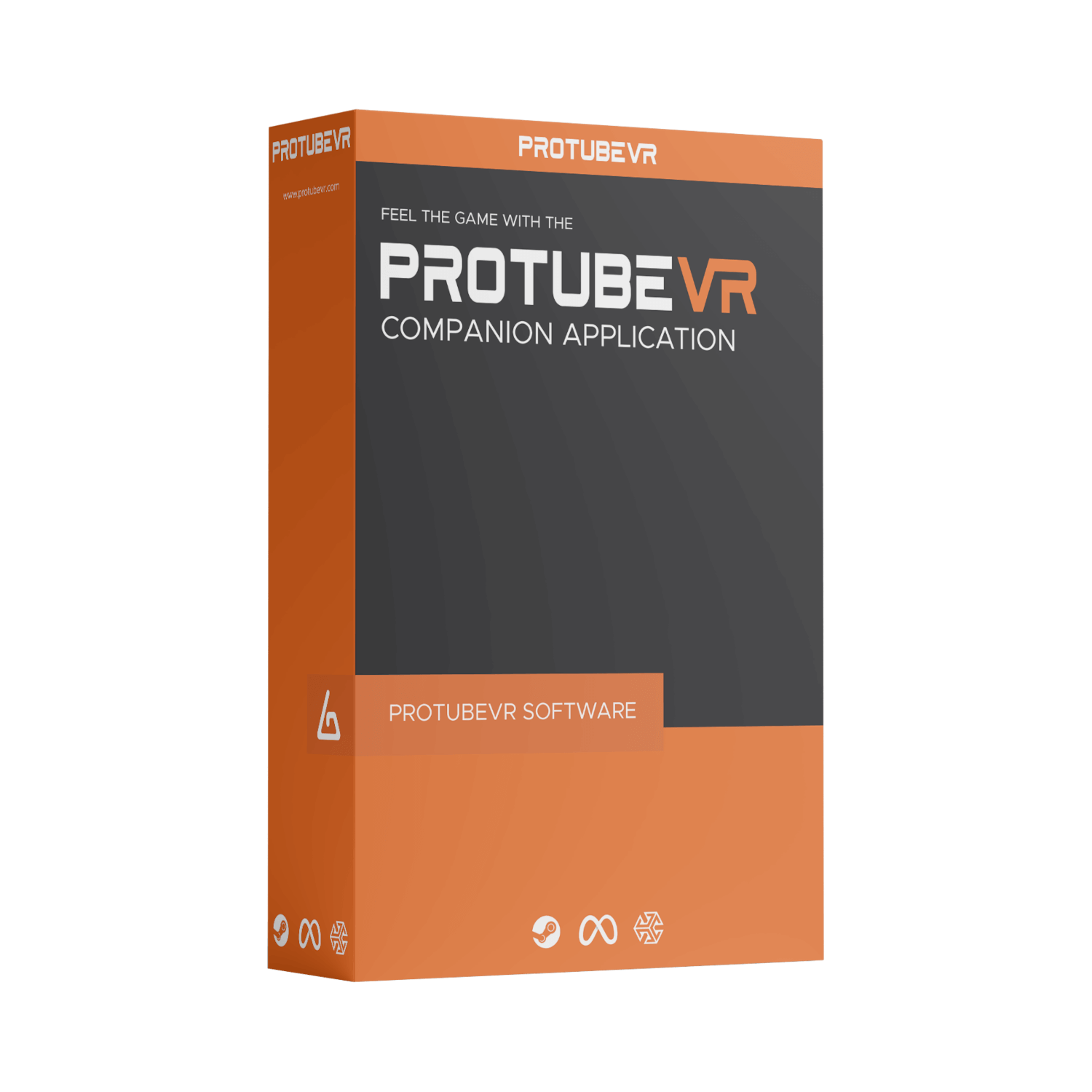


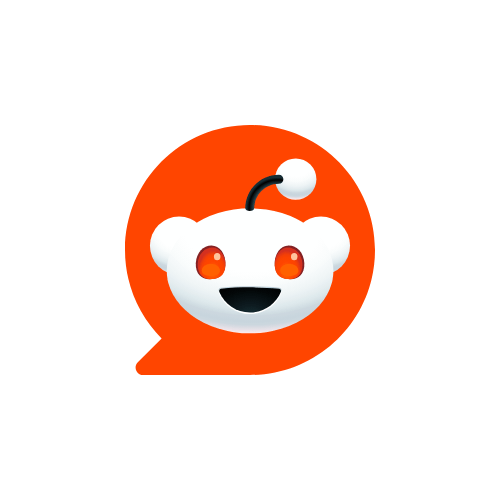
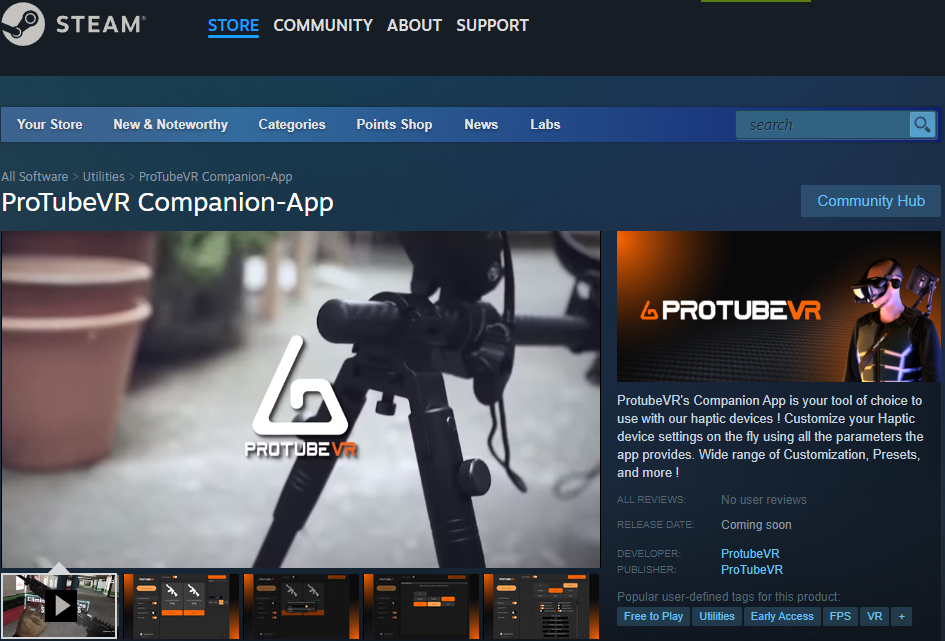
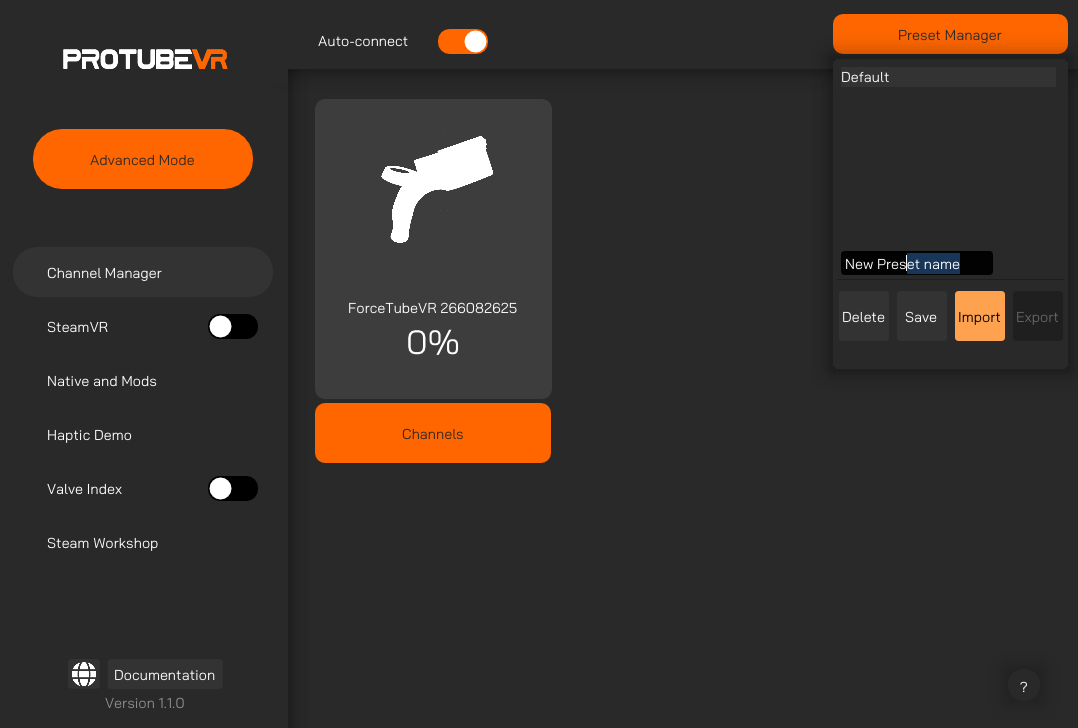
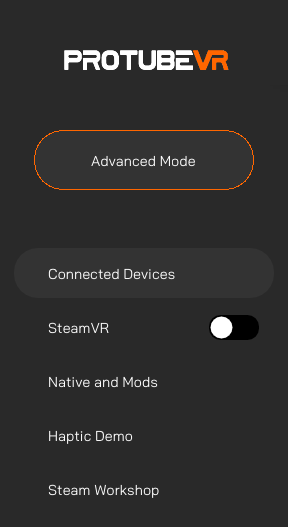
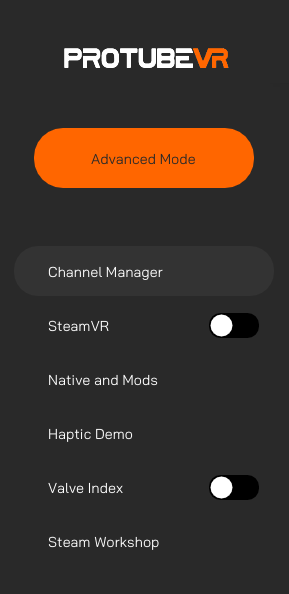

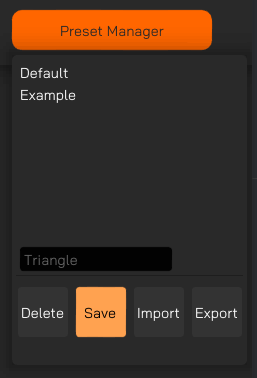
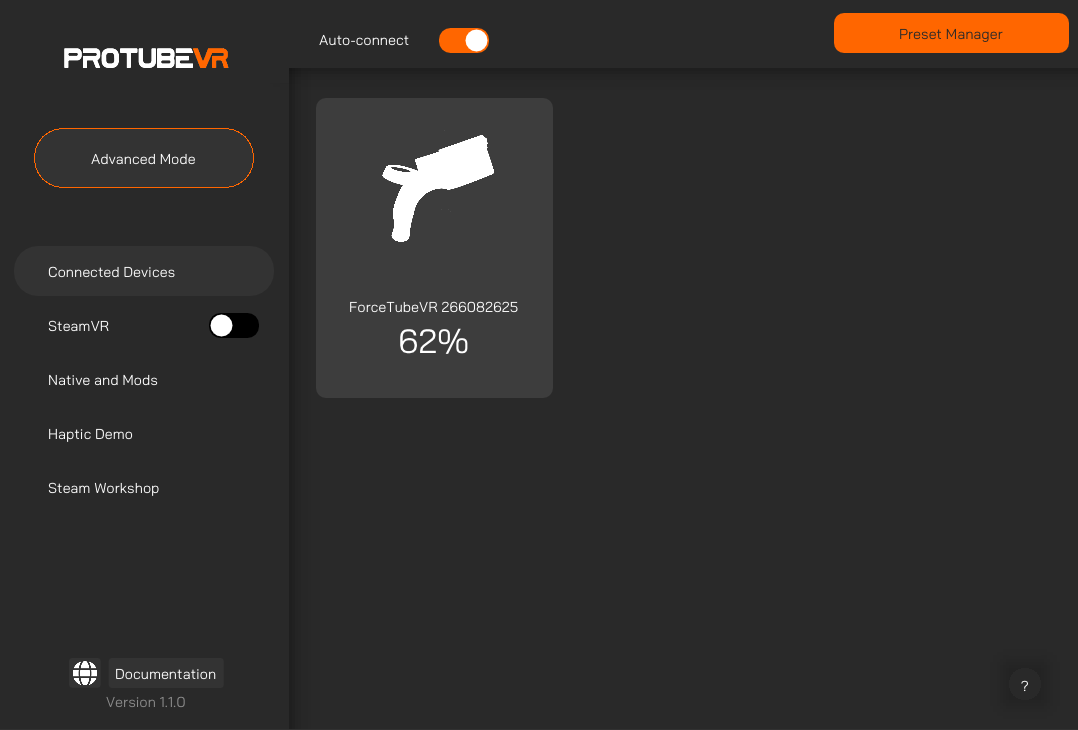
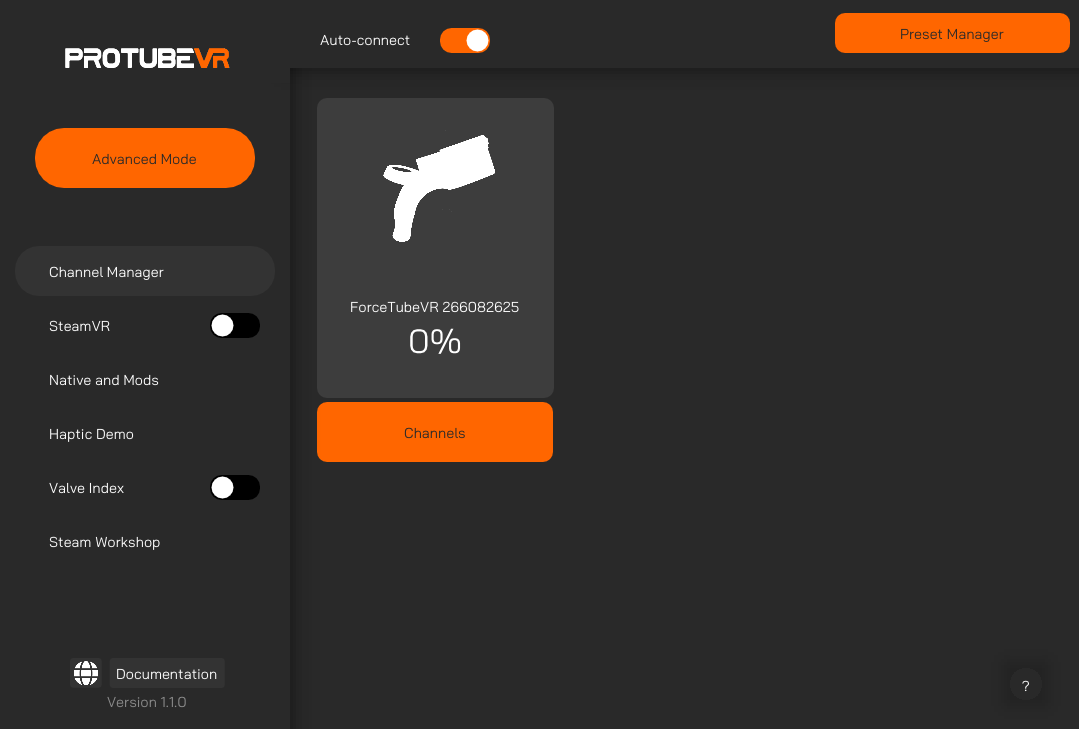
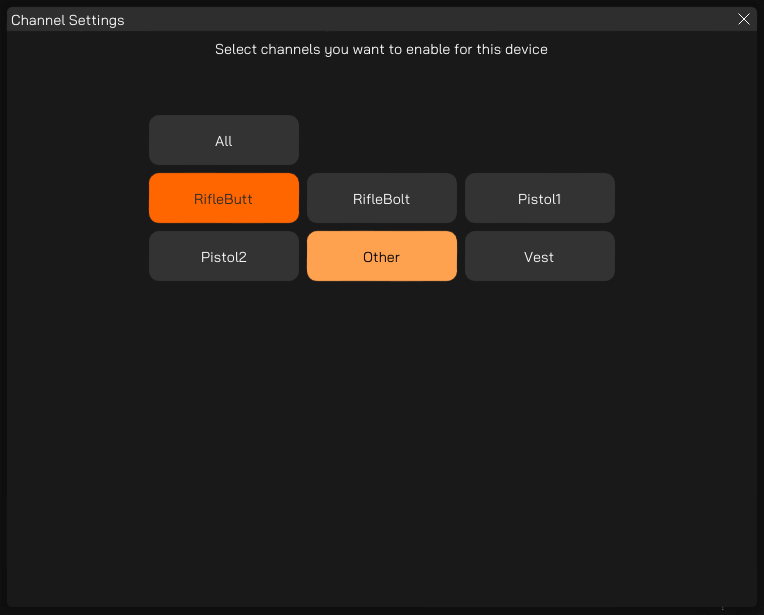
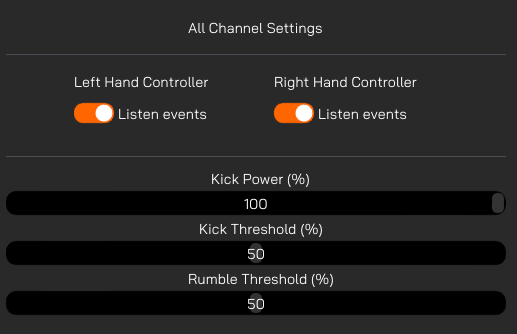
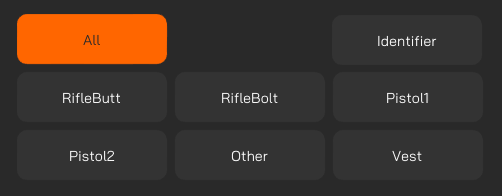
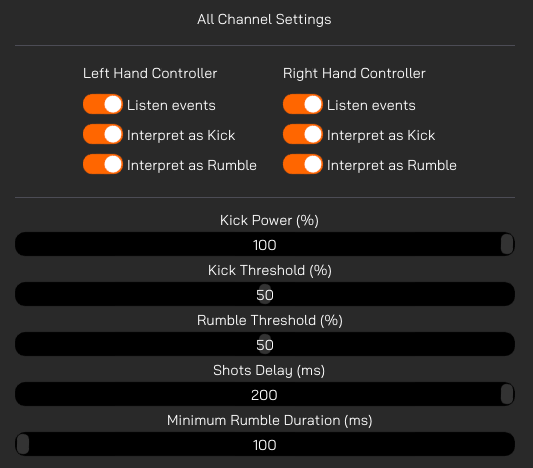
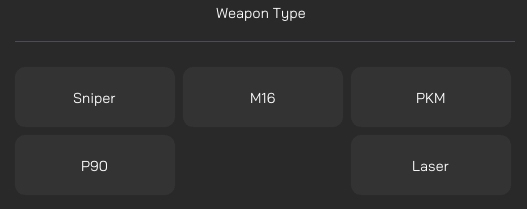
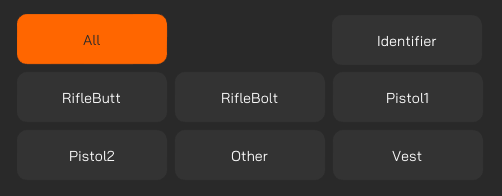
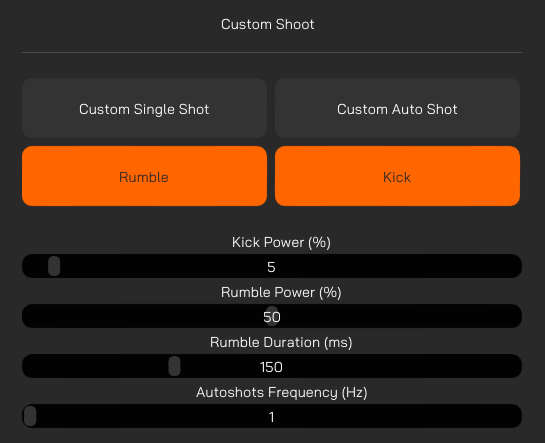
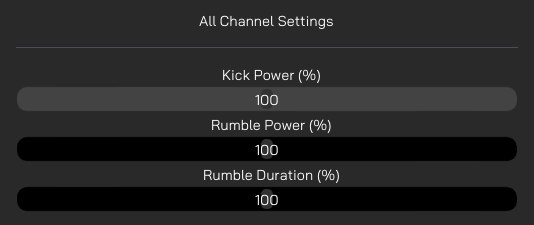
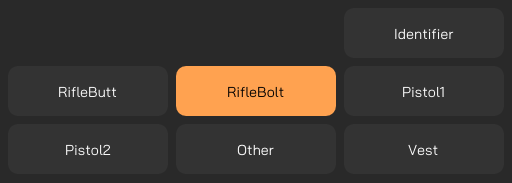
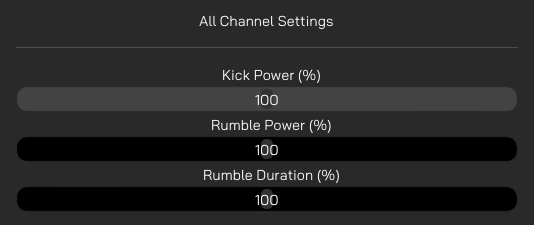
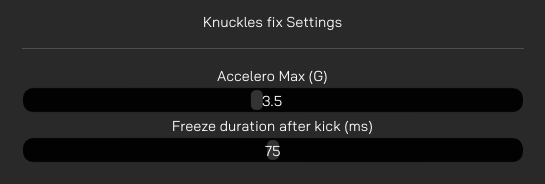
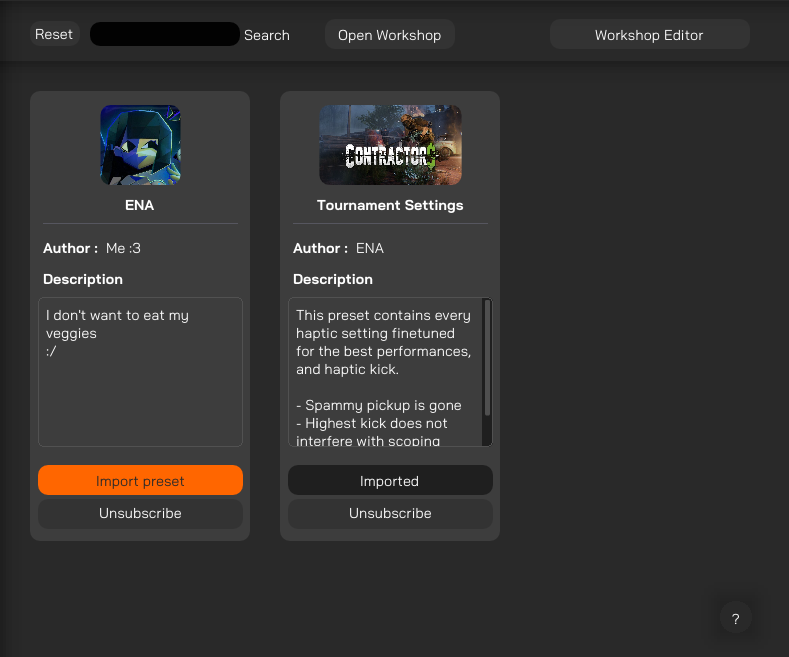
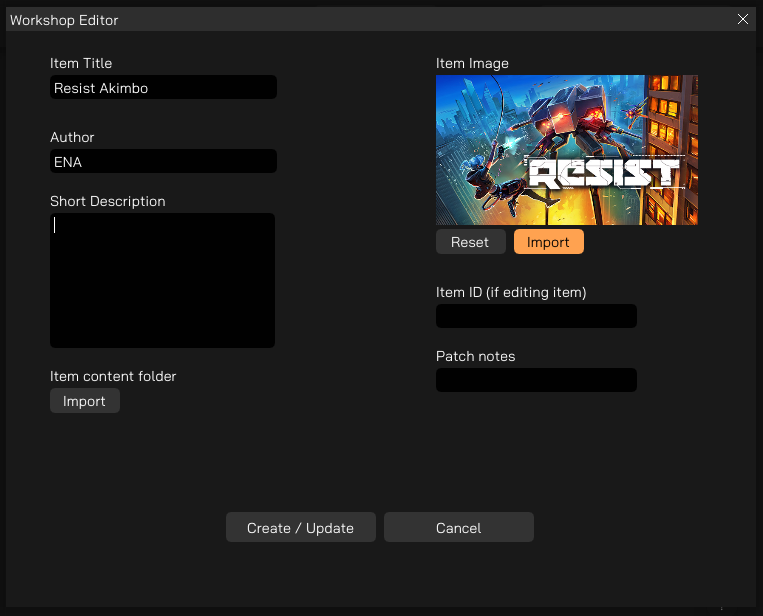
No Comments