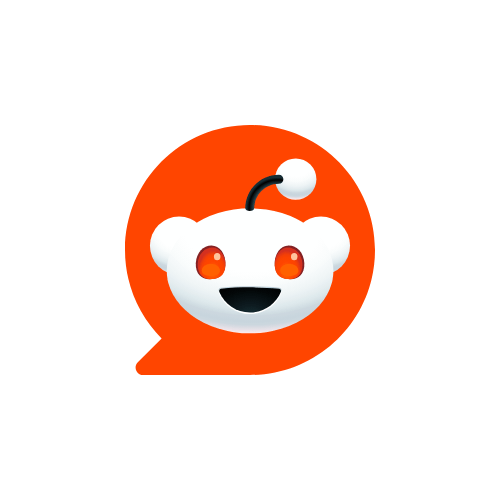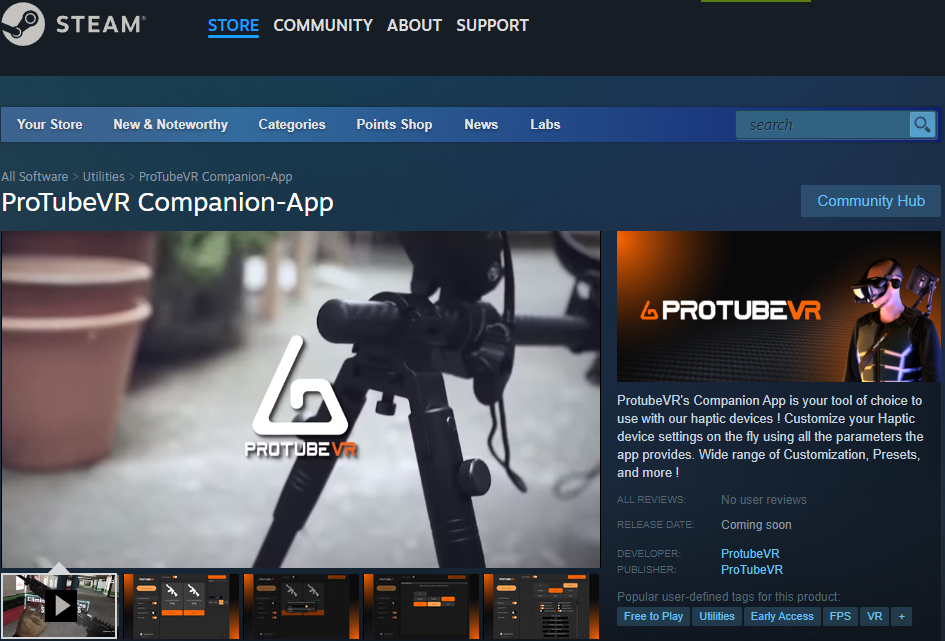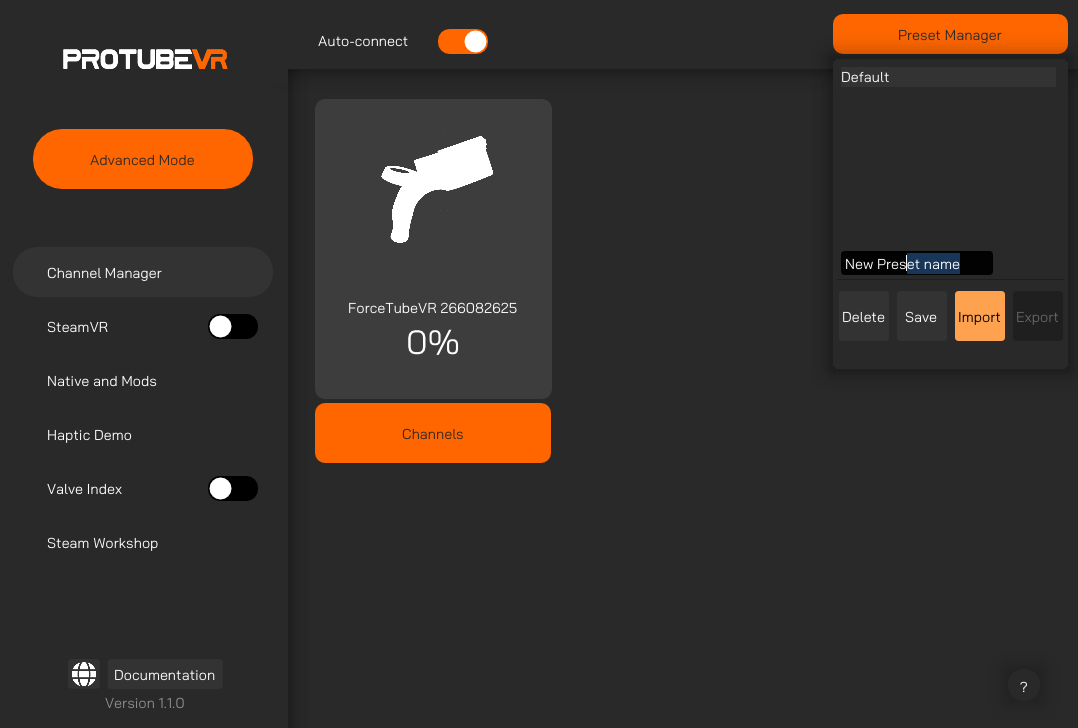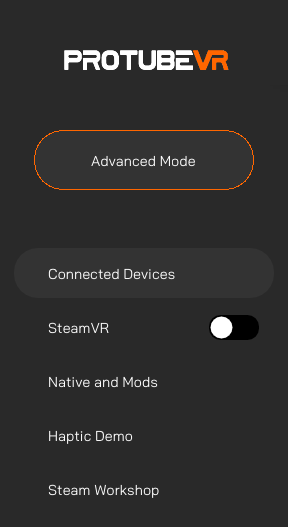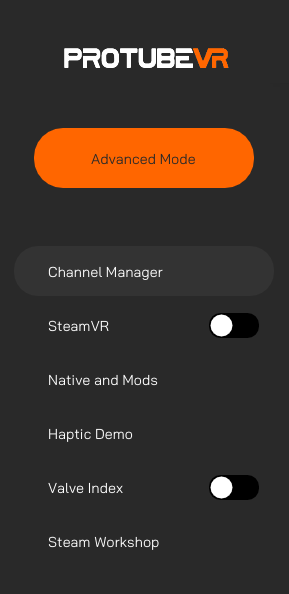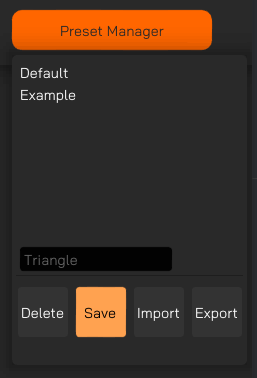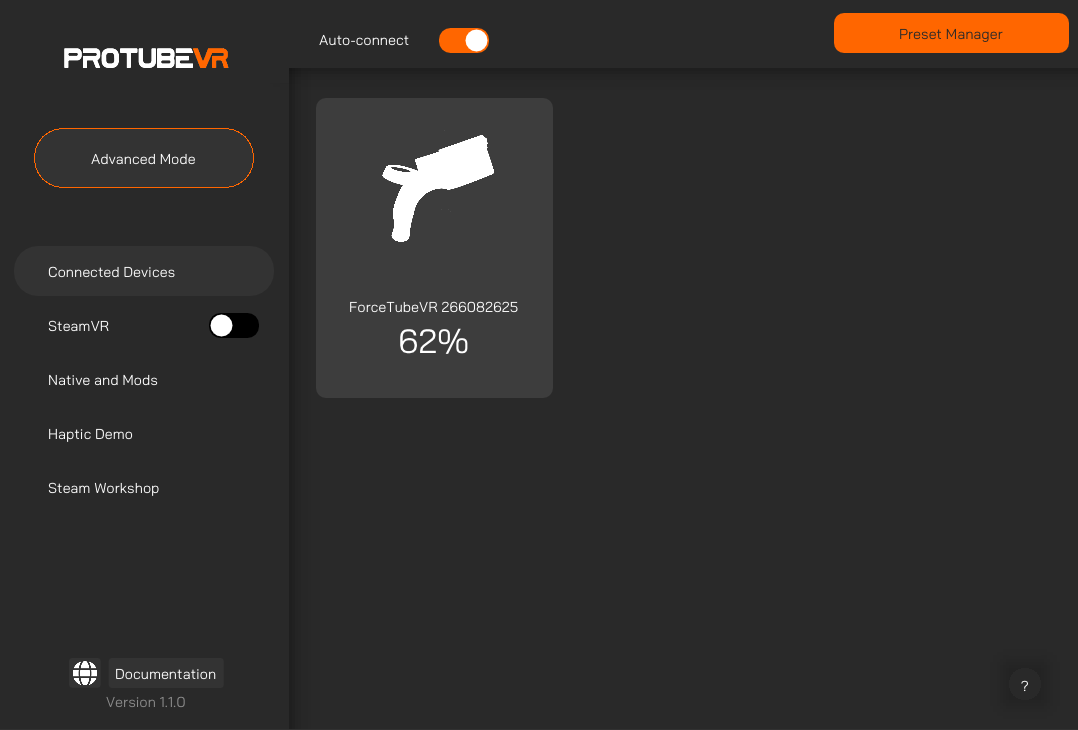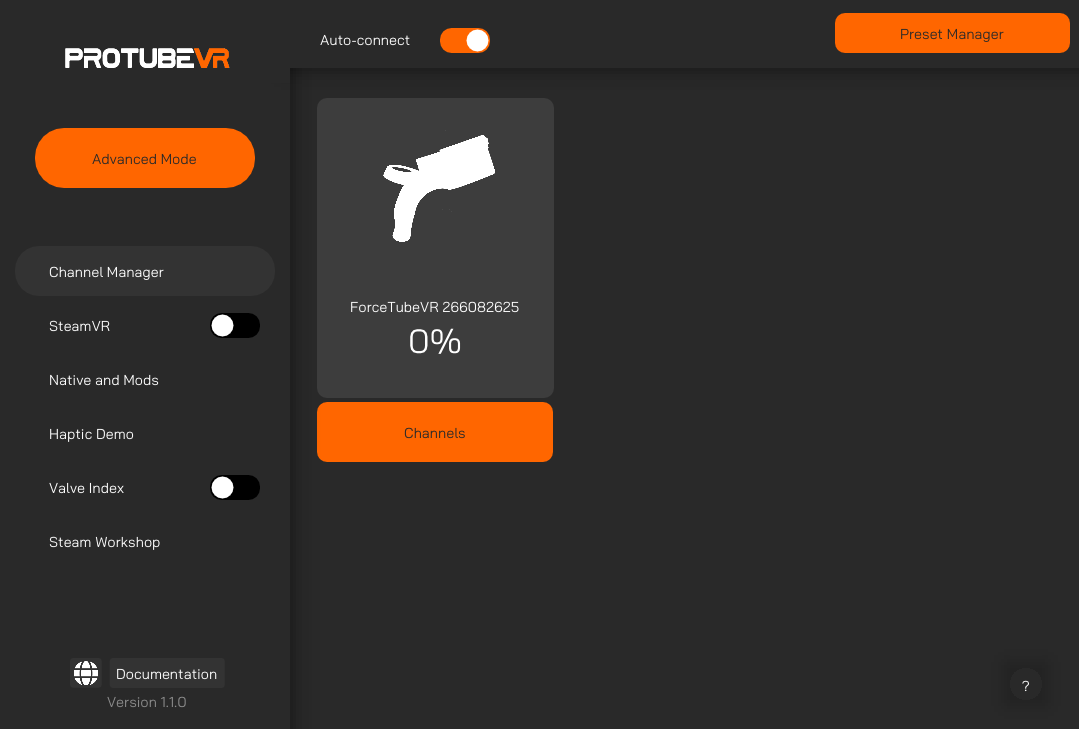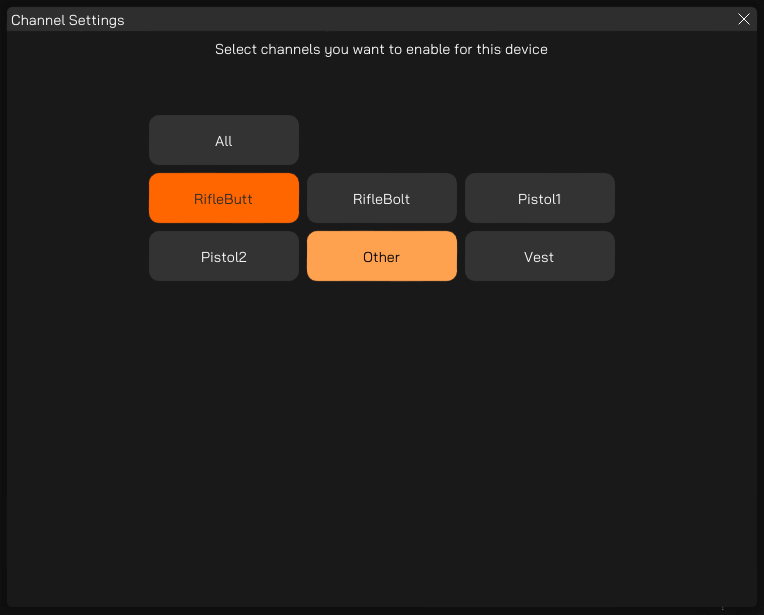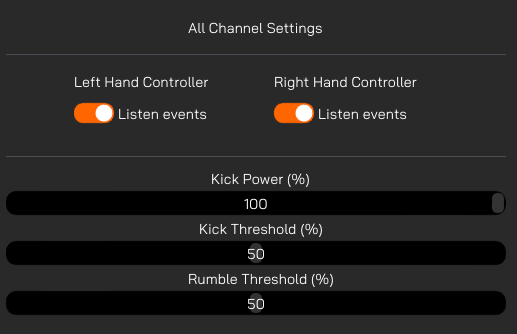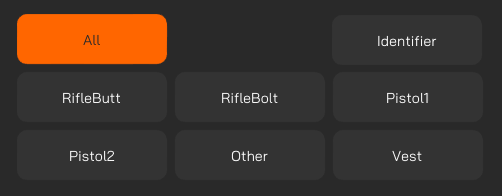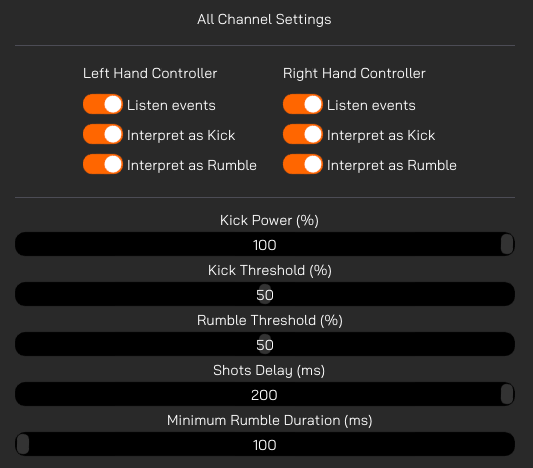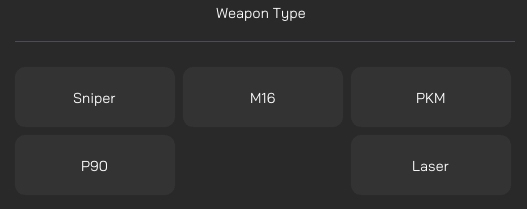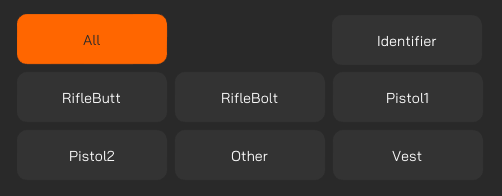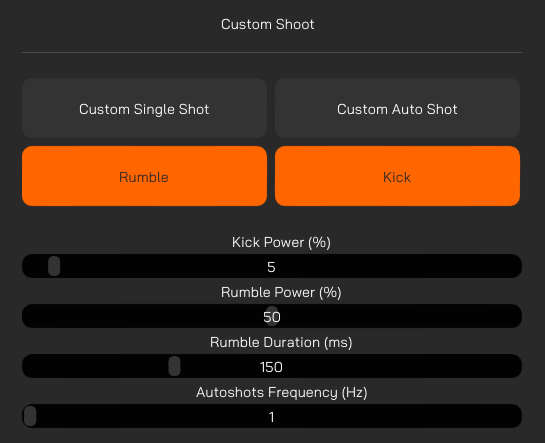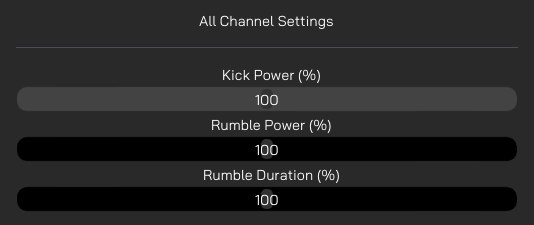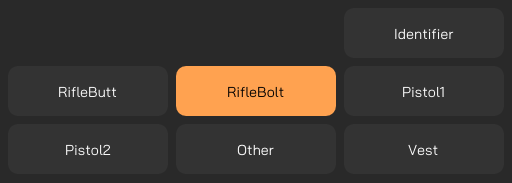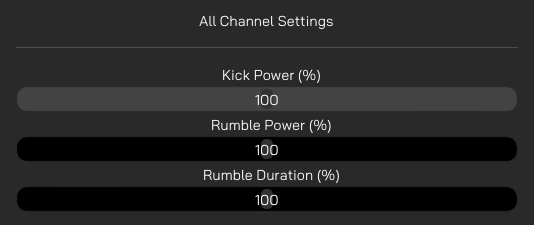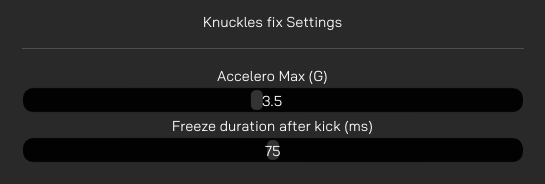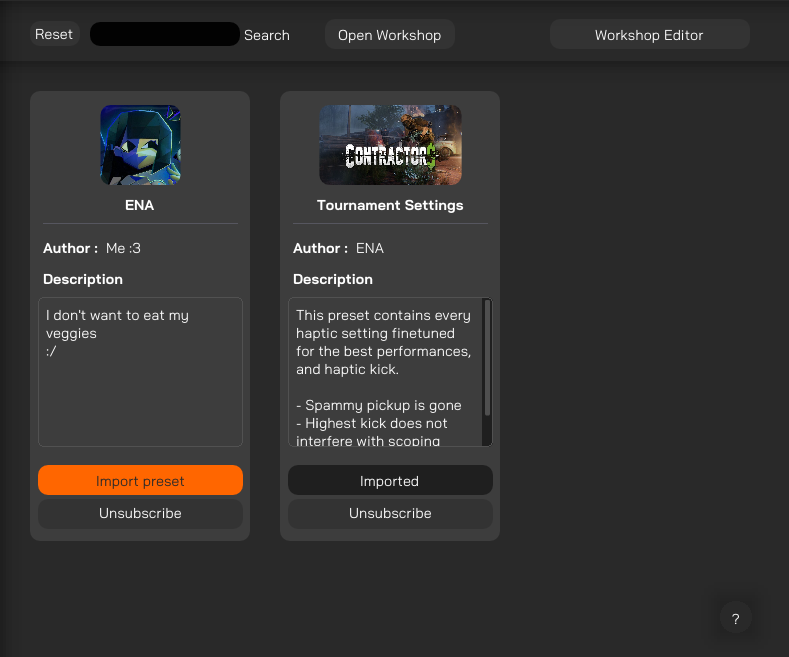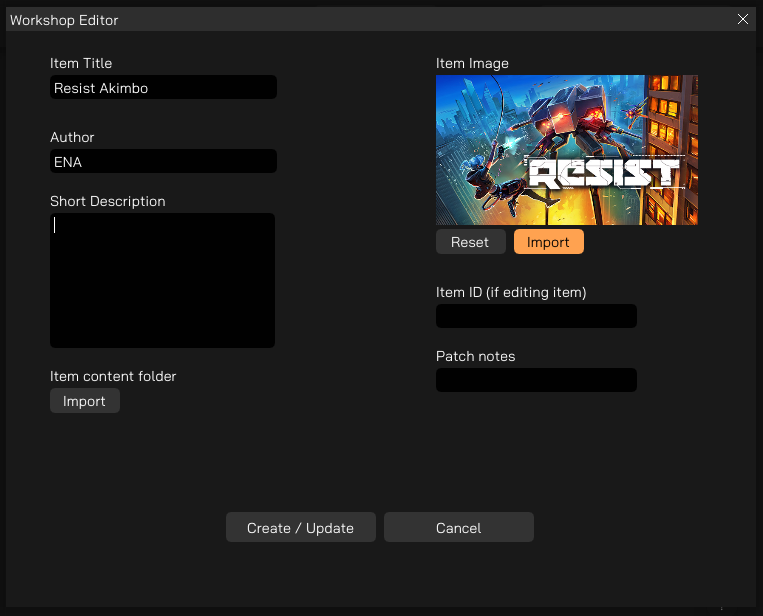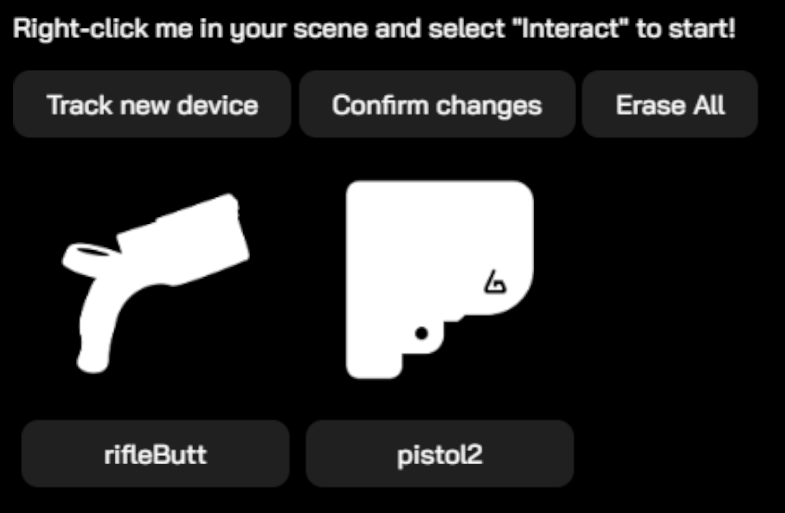Companion App Guide Test
Compatible games and modsThrough our collaboration with VR game studios, the compatibility and calibration of our haptic devices are directly integrated into games.
This native compatibility does not require the use of the SteamVR compatibility feature and is present in over 60 titles across multiple platforms including PC, Quest & Pico headsets. This list of native titles is growing continuously.
In addition to these titles, wonderful modders from the community are adding mods to enable native integration into popular games that do not. For games with such a mod, usage of the Companion App SteamVR compatibility feature is not required, just like with native titles. Those mods are only available for SteamVR games (PC).
For PCVR games that are neither native nor have a mod, you need to use the Companion App SteamVR compatibility feature.
For PCVR games that are native, you can use the Companion App to finetune your experience.
Check the native compatiblilities page for more details. |
|
Install the Companion App
|
|
1. Go on the Companion App Steam page. 3. Install the Companion App from your Steam library, like any other game.
4. Use the created shortcut to start the Companion App. |
Companion App instruction manual
General preview |
|
Vocabulary |
|
Left Side panel |
|
Default modeYou have some tabs available by default:
|
Advanced modeSwitching between modes enable/disable advanced features, like assignng custom channels to your device.
|
|
|
|
Haptic demo |
|
Default modeMainly used to simulate different types of weapons. |
Advanced modeStart by selecting a channel and tweak your settings from here. Make sure your device is in the right channel by checking in your channel manager. Identifier: Sends a kick command to the selected channel. Tips: If identifying a channel does not result in any connected device kicking, it probably means that no device has that current channel assigned. A device is considered connected if its battery displays a percentage superior to 0.
Custom Single Shot: Shoots once using specified parameters in brlow sliders. Custom Auto Shot: Shoots using specified parameters and loops based on frequency slider. Kick Power: Controls the kick power for demo mode. Rumble Power: Controls the rumble power for demo mode. Rumble duration: Controls the rumble duration on each shot. Max is 500 ms. Autoshots Frequency: How many times per second you want to shoot with Custom Auto Shot for the demo mode.
|
FAQ and Troubleshooting |
|
|
I want to set up my 2 devices for SteamVR
|
| I want my 2 devices to kick separately in Steamvr mode
If your left device shoots on right events:
If your devices still don't kick although they display percentages:
|
|
How can I reduce the kick or rumble of natively compatible games or mods using the companion-app?
|
|
Pistol1 is not always Left hand
Pistol1 may not always be set as the left hand, and which gets assigned to it depends on which device
Games that have
|
|
More than 2 devices kicking at the same time impossible
It is only possible to use
If one tries to pair
In some games,
|
|
More than 2 devices and game crashes with Companion app
If the Companion App is already running, affected games may crash
If one launches the Companion App after a game is running, it may still crash, or haptic device constantly pair over and over.
Even if none of these occur, any changes made to
|
|
Device history with modded games
To use any mod on PC, you must
The
|
|
bHaptics & ProTubeVR haptics on PC
The ForceTube and ProVolver only work
The
Newest bHaptics products come with a
bHaptics products still work with BT4.0 (according to their website).
The solution is to find a Bluetooth dongle that can let both ForceTube/ProVolver & bHaptics work at same time.
3 - For users with onboard Bluetooth from
|