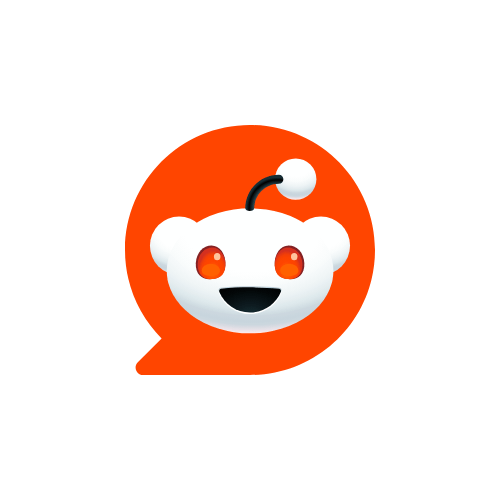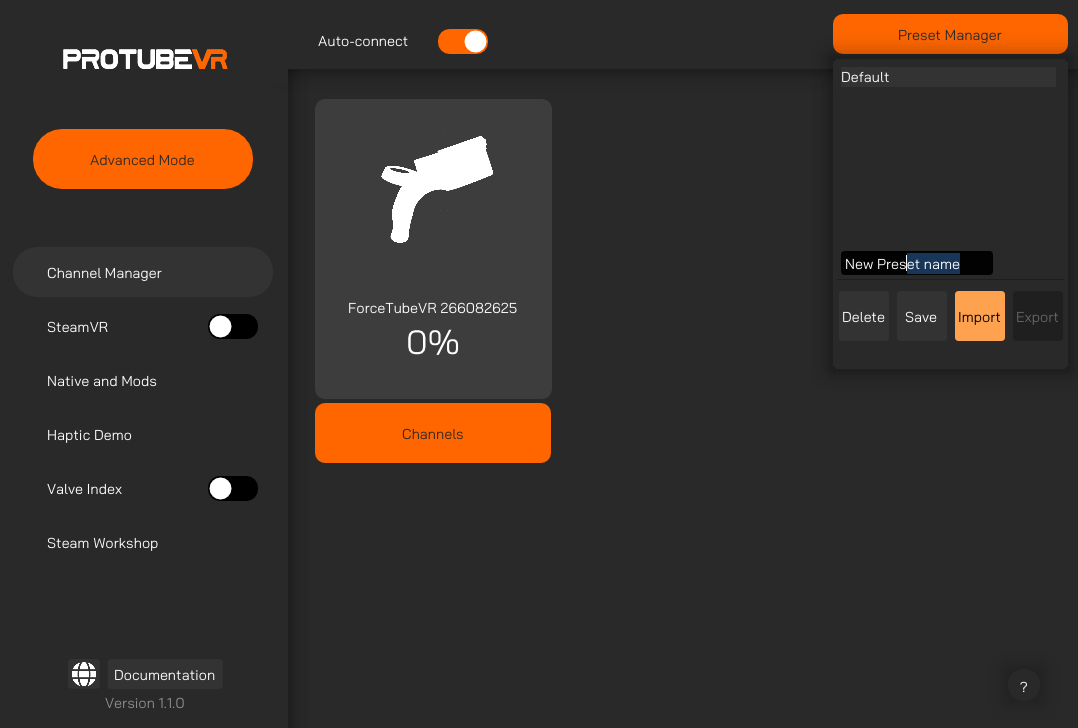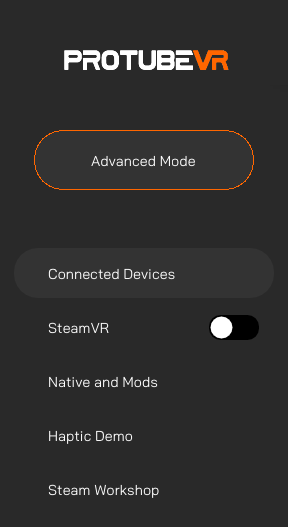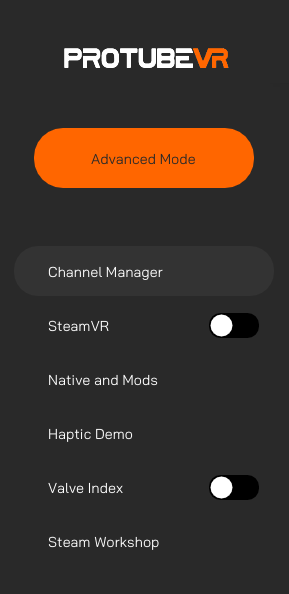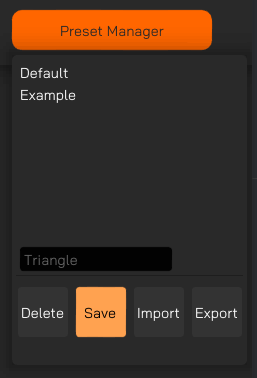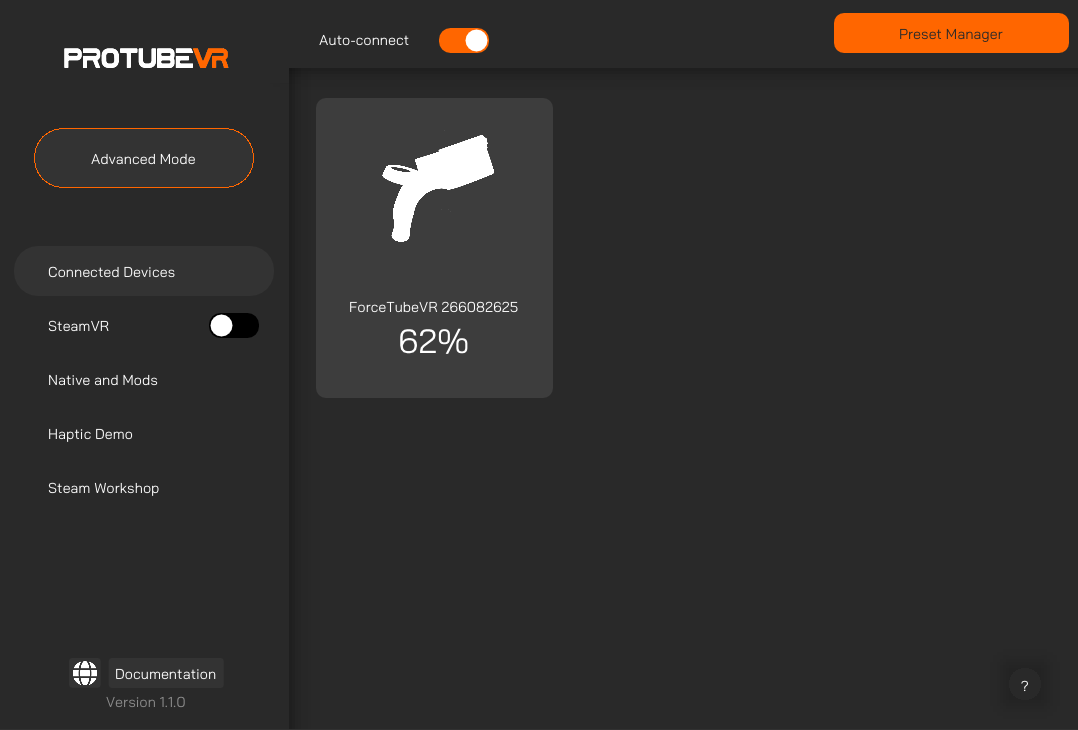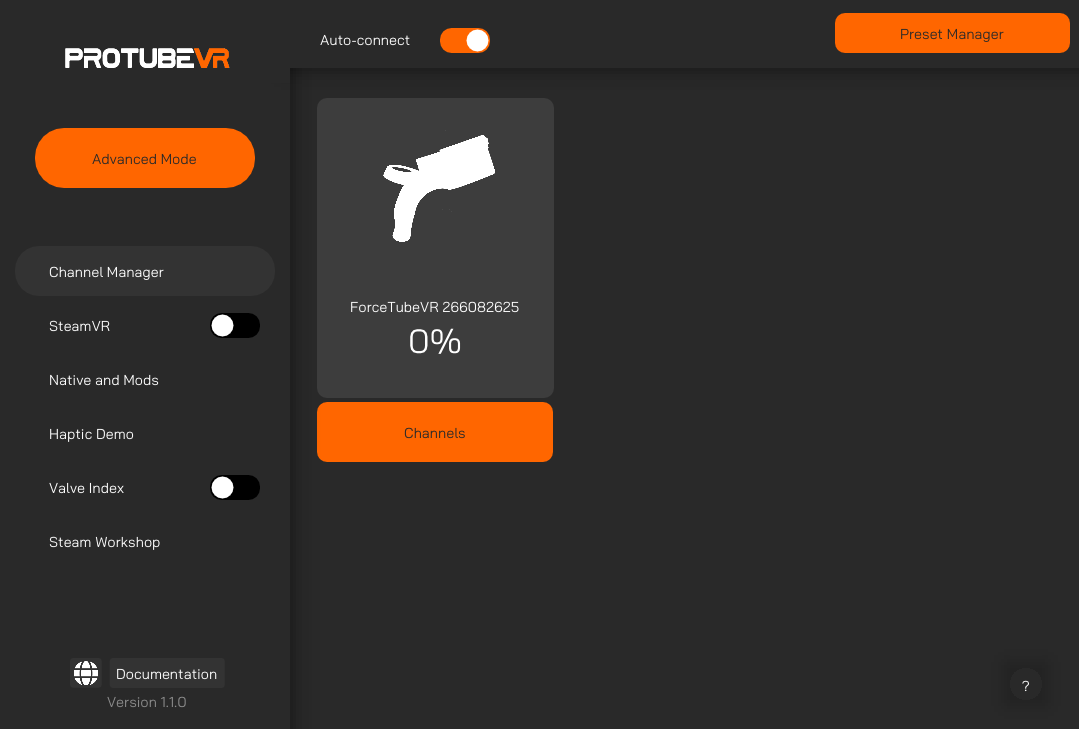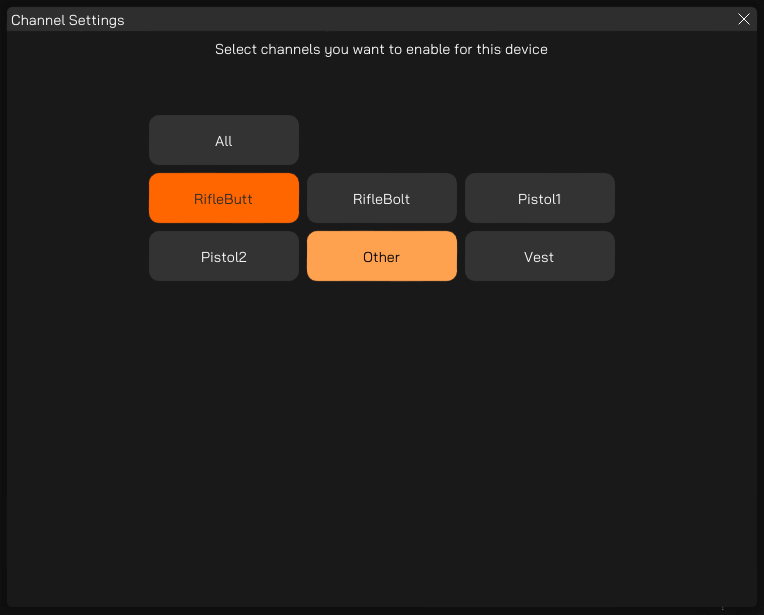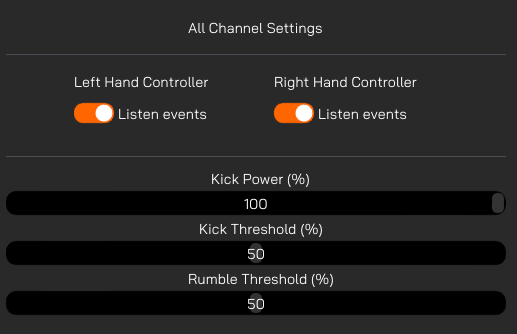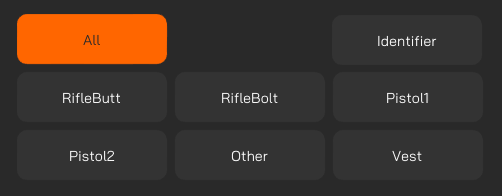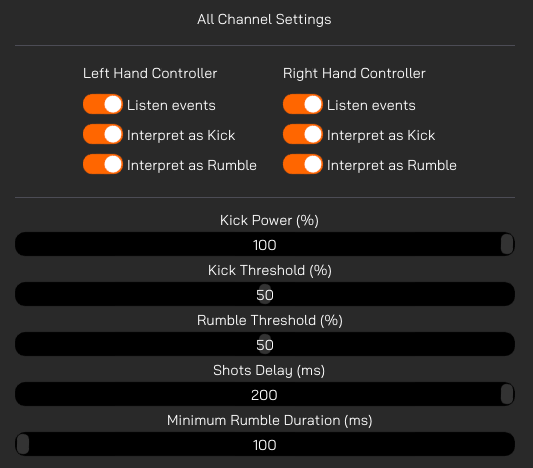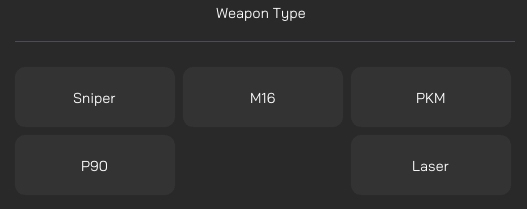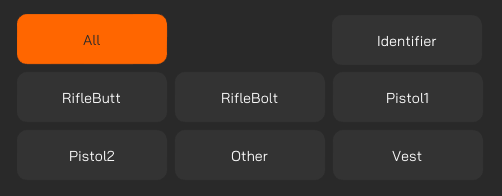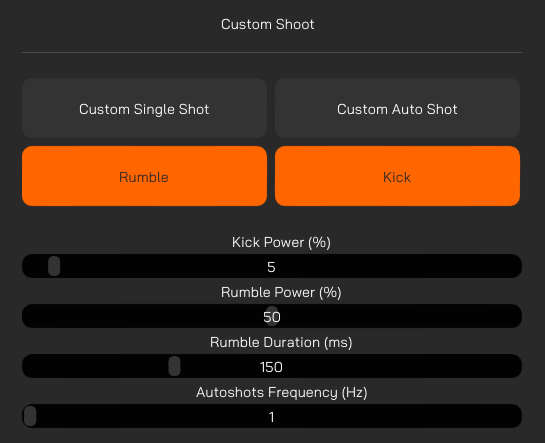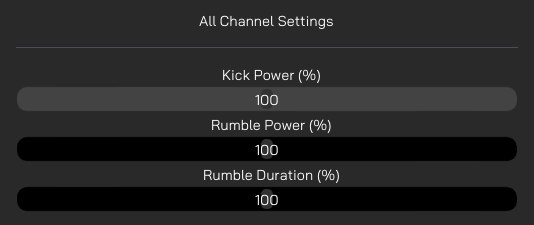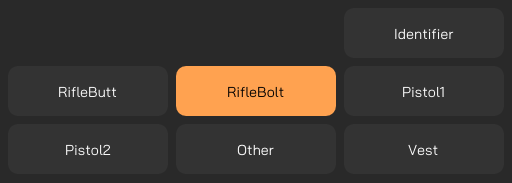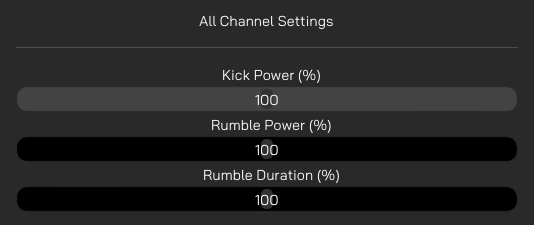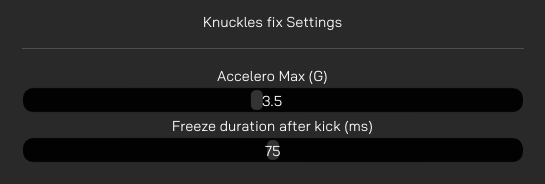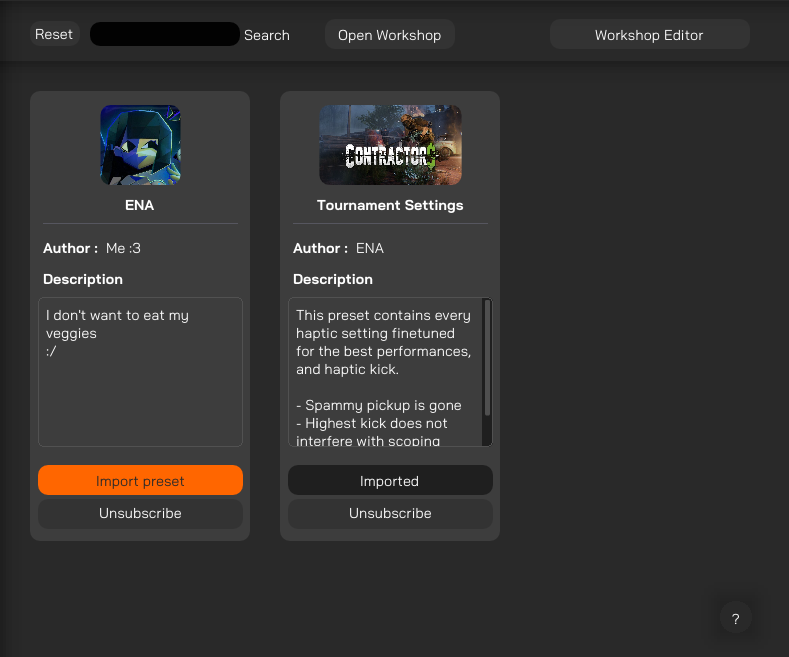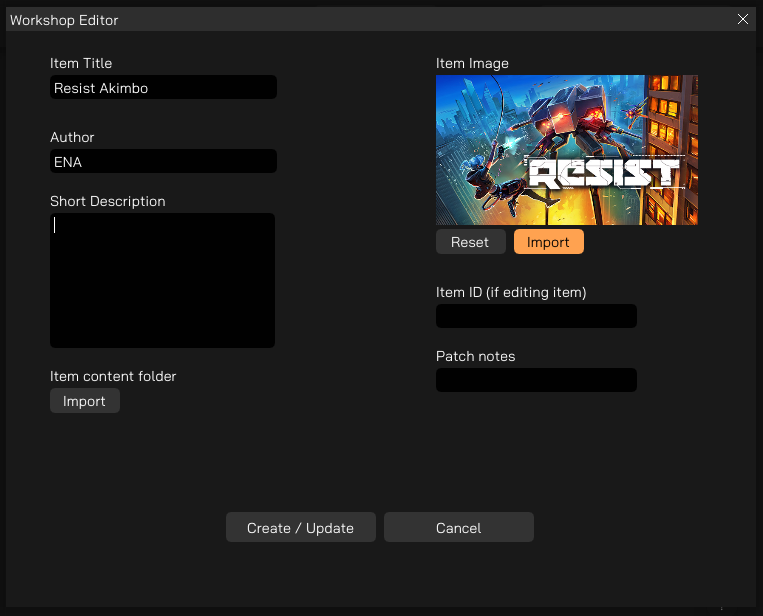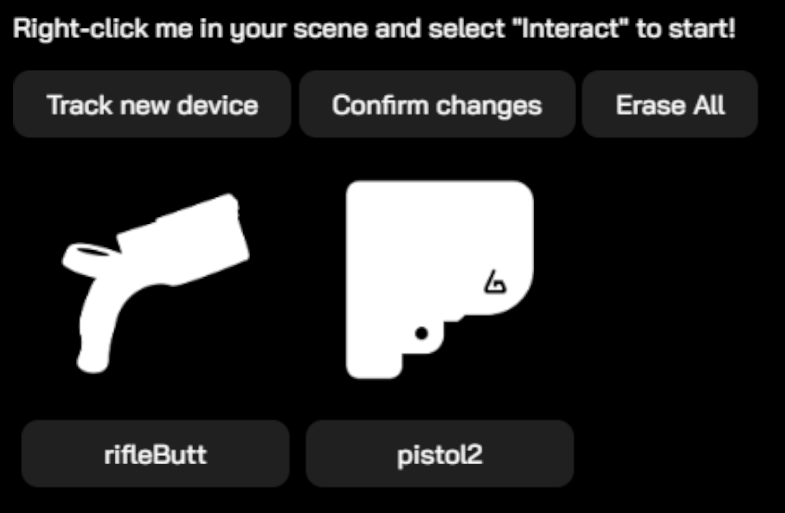Companion App Guide Test
Install the Companion App
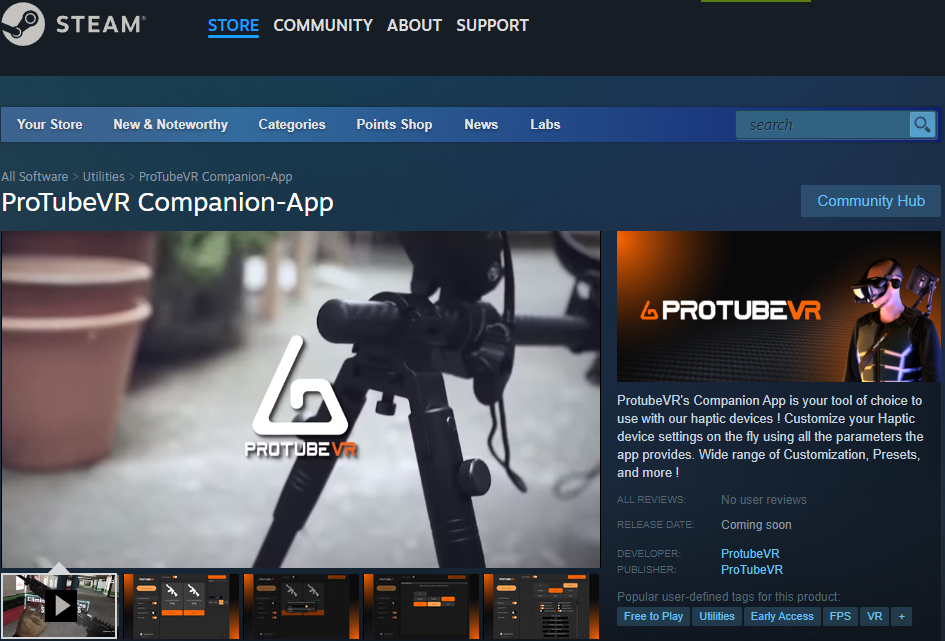 |
1. Go on the Companion App Steam page. 3. Install the Companion App from your Steam library, like any other game.
4. Use the created shortcut to start the Companion App. |
Companion App instruction manual
General preview |
|
Vocabulary |
|
Left Side panel |
|
Default modeYou have some tabs available by default:
|
Advanced modeSwitching between modes enable/disable advanced features, like assignng custom channels to your device.
|
|
|
|
Haptic demo |
|
Default modeMainly used to simulate different types of weapons. |
Advanced modeStart by selecting a channel and tweak your settings from here. Make sure your device is in the right channel by checking in your channel manager. Identifier: Sends a kick command to the selected channel. Tips: If identifying a channel does not result in any connected device kicking, it probably means that no device has that current channel assigned. A device is considered connected if its battery displays a percentage superior to 0.
Custom Single Shot: Shoots once using specified parameters in brlow sliders. Custom Auto Shot: Shoots using specified parameters and loops based on frequency slider. Kick Power: Controls the kick power for demo mode. Rumble Power: Controls the rumble power for demo mode. Rumble duration: Controls the rumble duration on each shot. Max is 500 ms. Autoshots Frequency: How many times per second you want to shoot with Custom Auto Shot for the demo mode.
|
FAQ and Troubleshooting |
|
Runtime for Meta HMD and PCVR
The Companion-app currently works with OpenVR runtime exclusively. If you own an Oculus/Meta HMD, you can follow these steps to enable OpenVR globally.
Method 1: change runtime globally.
Method 2: change runtime for specific games.
Note: OculusSDK-exclusive games won't work with the companion-app even by changing the runtime. |
|
I want to set up my 2 devices for SteamVR
|
| I want my 2 devices to kick separately in Steamvr mode
If your left device shoots on right events:
If your devices still don't kick although they display percentages:
|
|
How can I reduce the kick or rumble of natively compatible games or mods using the companion-app?
|
|
Pistol1 is not always Left hand
Pistol1 may not always be the left hand, and which gets assigned to it depends on which device pairs to game first. Games that have Pistol1+Pistol2 have an 'invert channel' or 'swap hands' option in the settings to allow you to change which hand your 2 ProVolvers are assigned to. |
|
More than 2 devices kicking at the same time impossible
It is only possible to use 2x devices at a time. If one tries to pair 3x or more, only the first 2 devices paired to a game will receive events. The rest receive nothing even if they pair to the game. In some games, pairing more than 2x, or having more than 2x devices in device history even if only 1-2x are powered on to actually connect to game, completely breaks pairing, causing an infinite feedback loop of all devices reconnecting to the game every 5-20 seconds. |
|
More than 2 devices and game crashes with Companion app
Dead Second and some mods simply don't work with Companion App at all when using 2x devices. If Companion App is already running, affected games crash and won't launch properly. If one launches Companion App after game is running, it may still crash, or haptic device constantly pair over and over. Even if none of these occur, any changes made to native game effects will not apply no matter what. |
|
Device history with modded games
To use any mod on PC, you must only have 2x devices in device history for game to give events to devices properly. Otherwise it can't tell that the devices that aren't powered on that are in device history aren't the ones being used, so it will always pick one of the ones not actually powered on to receive Pistol2 signal. |
|
bHaptics & ProTubeVR haptics on PC
ForceTube and ProVolver only work on BT4.0 dongles. Not compatible with BT5.0 dongles. They can work, according to customers, on Intel chipset (specifically AX200, AX210, AX220) Wifi+BT which can be found directly on some motherboards, or bought as PCIE adapter cards. Also, they do not work well with Realtek chipset in any capacity. The BT4.0 dongle we provide runs a Qualcomm chipset. It does not have the capability to let you run both ForceTube/ProVolver & bHaptics simultaneously. Newest bHaptics products come with a BT5.0 dongle that runs on a Realtek chipset. They used to come with a BT4.0 dongle that let users run both products simultaneously. bHaptics products still work with BT4.0 (according to their website).
The solution is to find Bluetooth that can let both ForceTube/ProVolver & bHaptics work at same time. This is 1 of 3 things, either: 1. The BT4.0 dongle bHaptics used to provide with their products until they changed to BT5.0 2. A BT4.0 dongle that is not Realtek. May take trial and error to find one that works well with both. Asus BT4.0 dongle has been reported to work! 3. Onboard Bluetooth from desktop motherboard or PCIE Card that is Intel Chipset AX200, AX210, or AX220. Make sure to install WiFi antenna even if you don't use WiFi, because it boosts BT signal strength allowing it to work. This also means it will likely not work on laptop and you need to use a BT4.0 dongle. Disclaimer: BT transmitters have a limit on how many devices can be actively paired simultaneously. This means it is not possible to use every single bHaptics product while also using 2 of our haptic devices (ForceTube+ProVolver, or 2X ProVolver). |