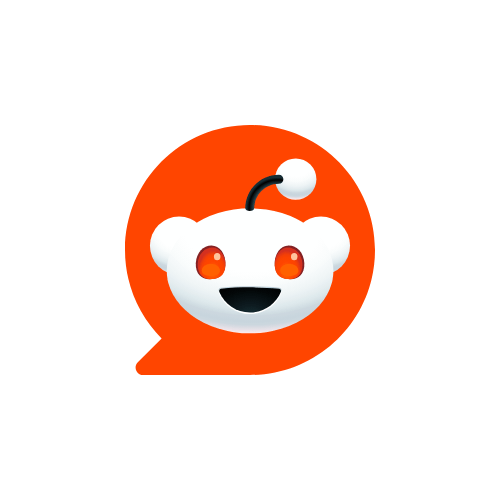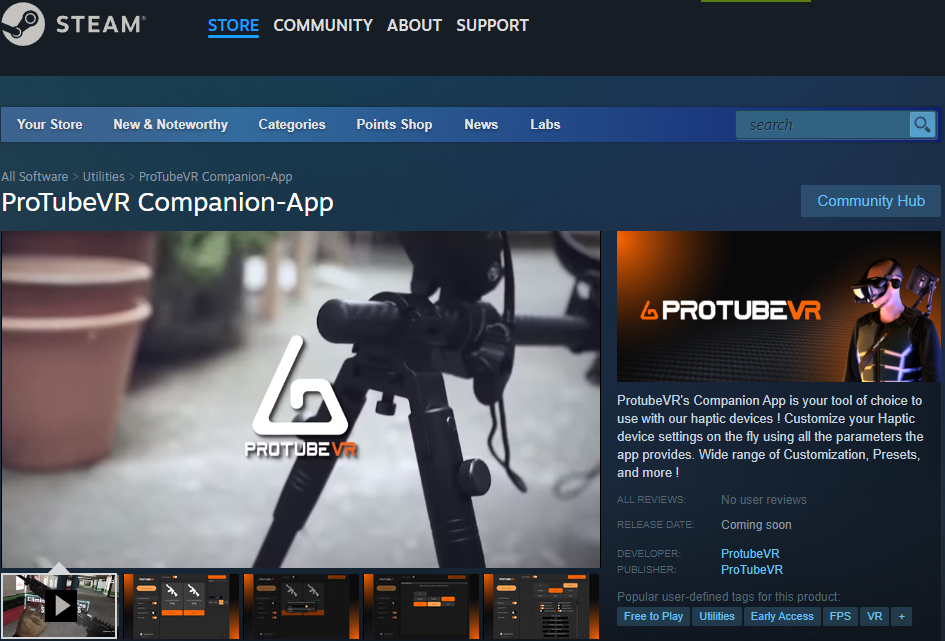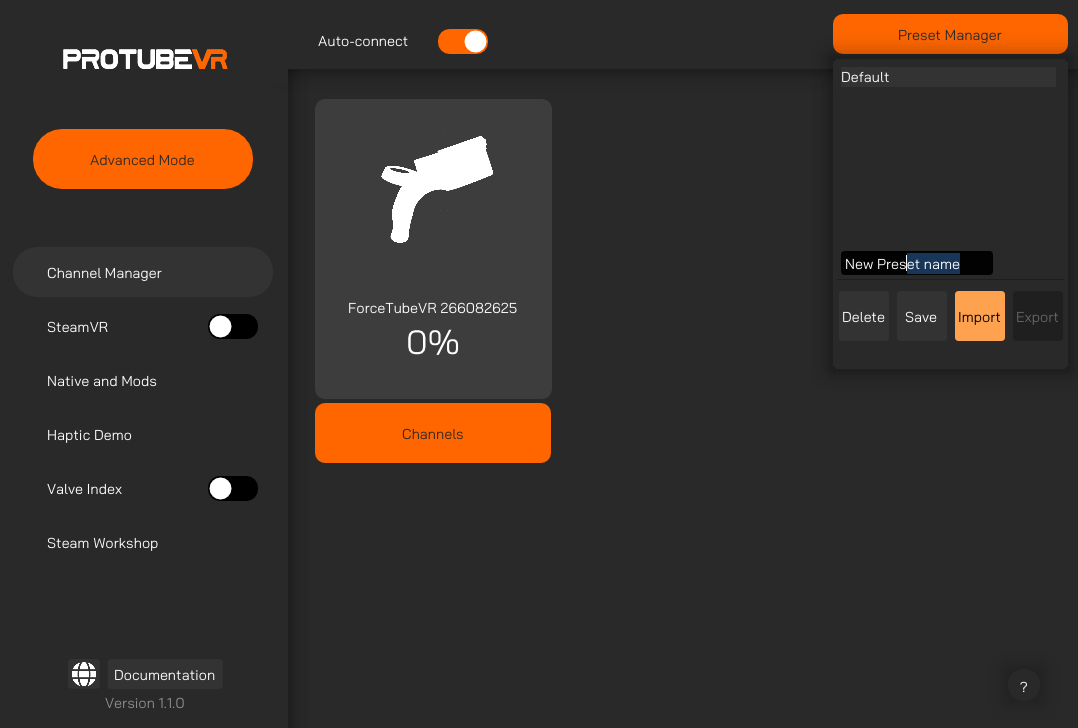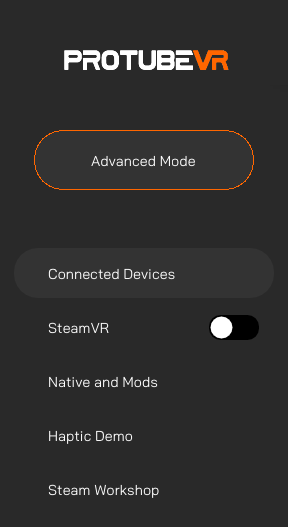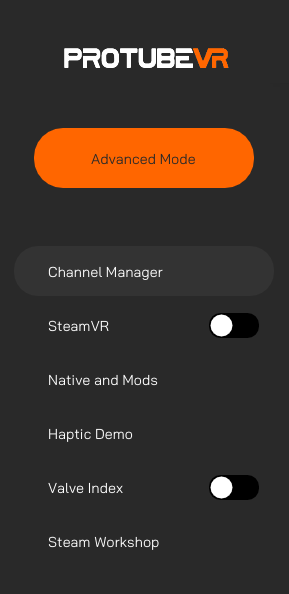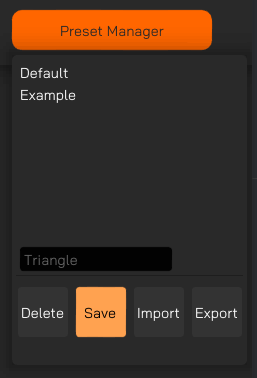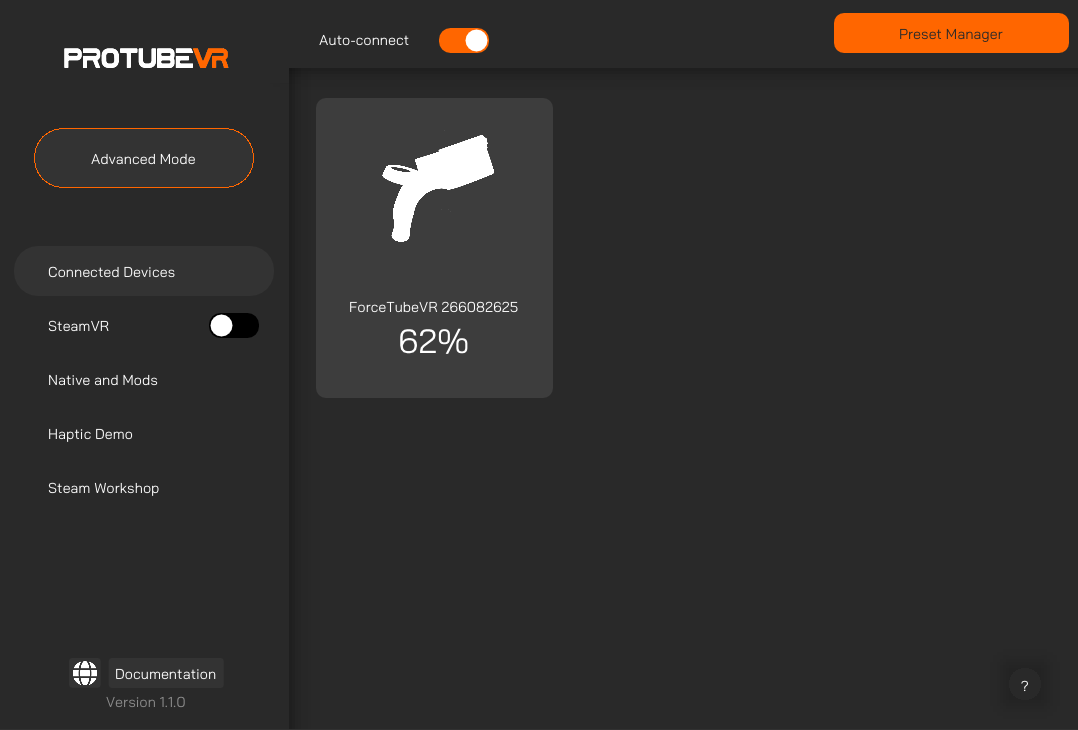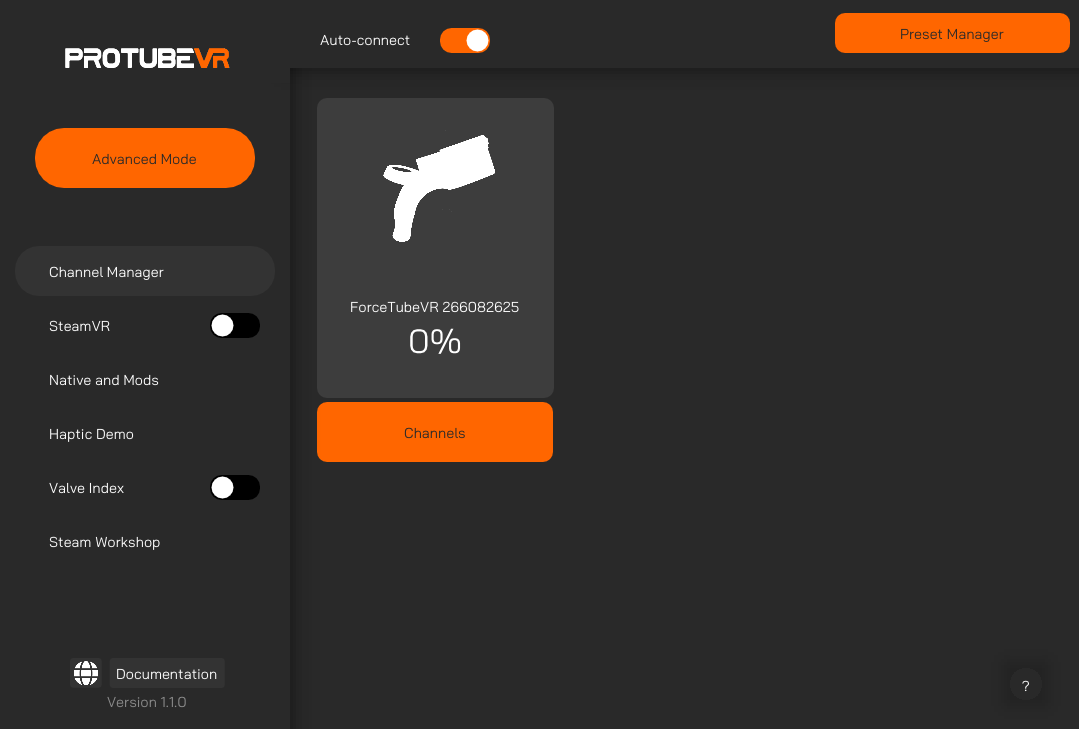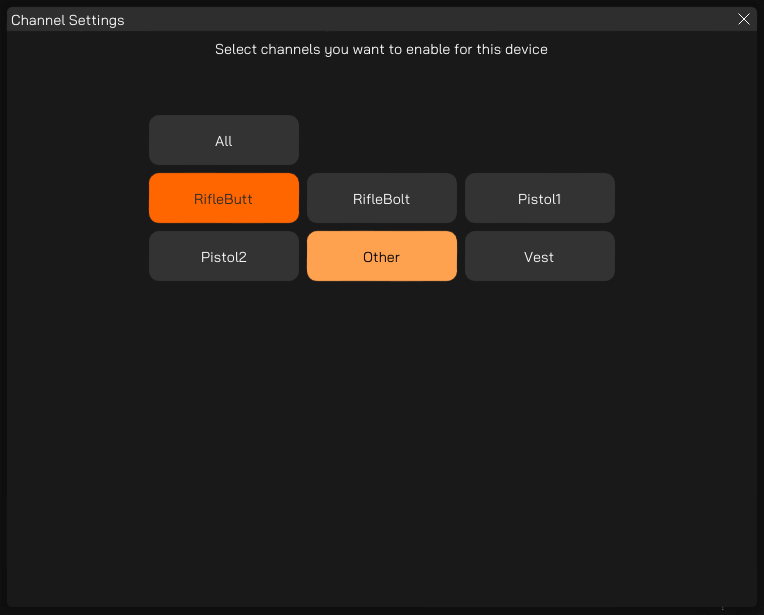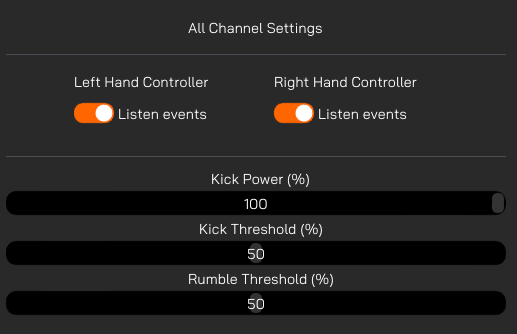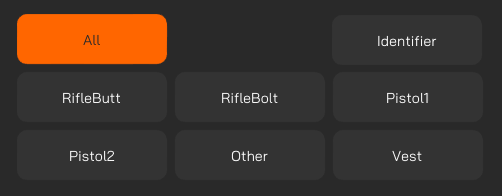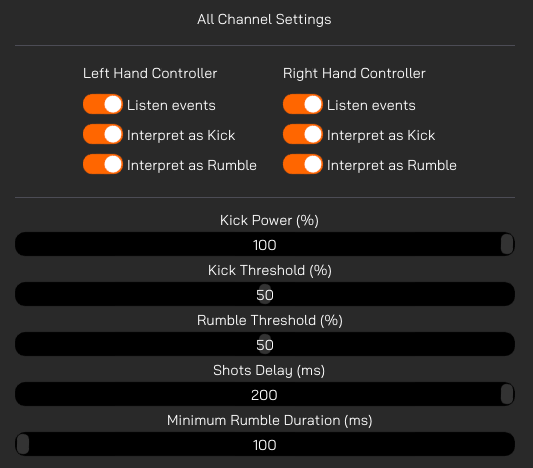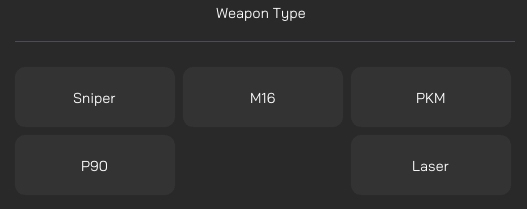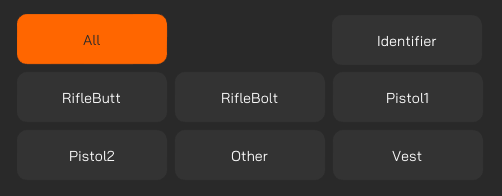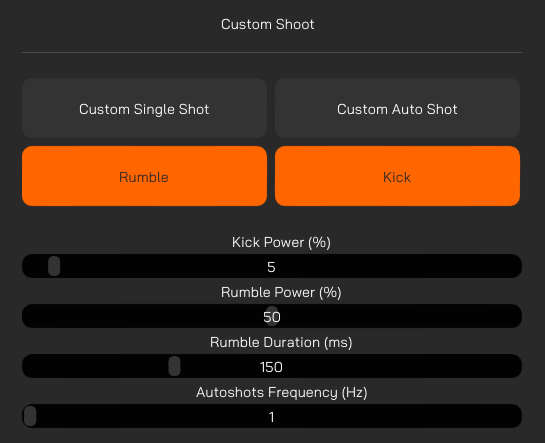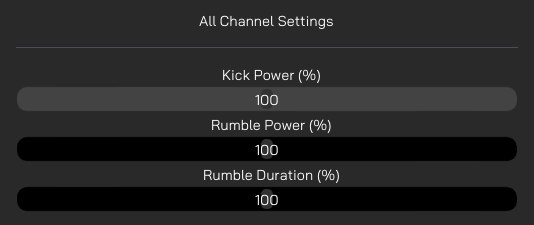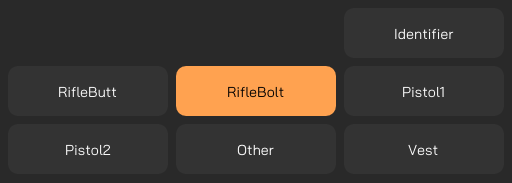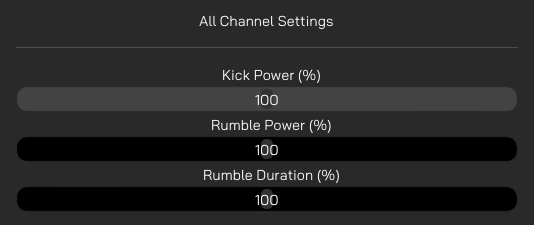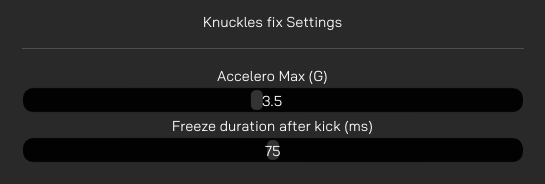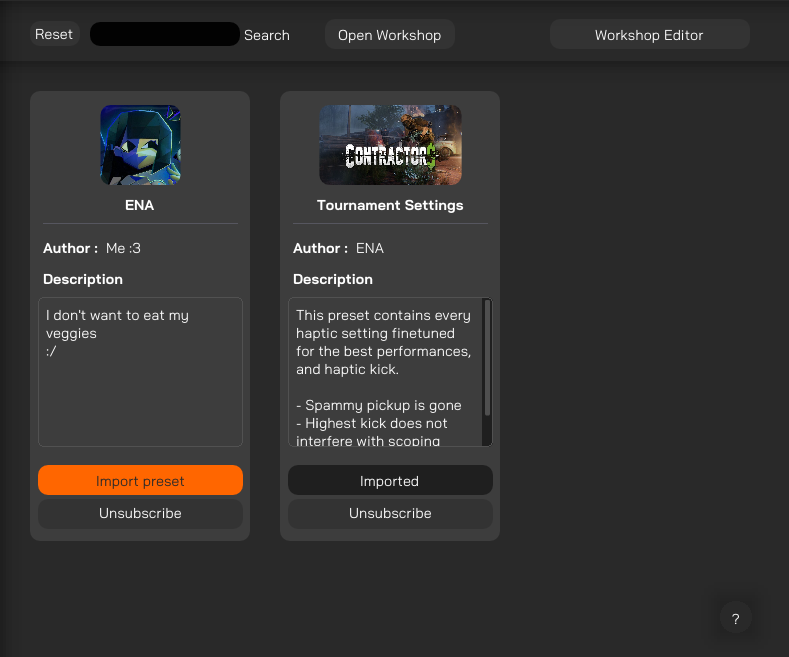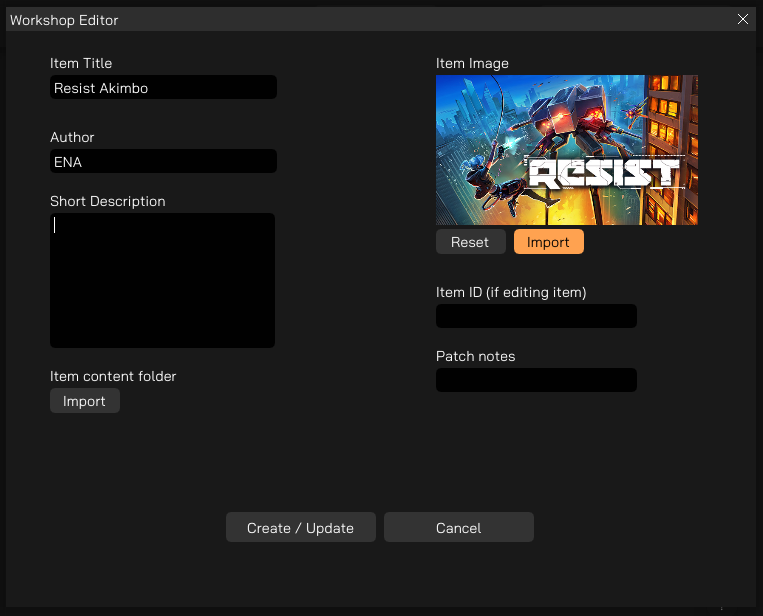ProVolver Haptic Pistol
All documentation pertaining to our MagTube Gunstock including FAQ, Quick Start Guide, and Tutorials.
- ProVolver Haptic Pistol FAQ
- Quick Start Guide
- Getting Started
- Bluetooth Pairing Standalone HMD (Quest 1, Quest 2, Quest Pro, Quest 3, Pico 3, Pico 4)
- Bluetooth Pairing Windows 10 & 11 PC VR
- Troubleshooting tips & tricks
- Tutorials
ProVolver Haptic Pistol FAQ
Get to know the ProVolver Haptic Pistol better through these frequently asked questions.
ForceTube & ProVolver FAQ
· How do the haptic products pair? Using Bluetooth. BT4.0 is on the PCB.
· What platforms are supported? PC Windows 10 & 11, Quest 1, Quest 2, Quest Pro, Quest 3, Pico 3, Pico 4.
· Can I use BT5.0 on PC? Or bHaptics with ForceTube & ProVolver on PC? Our haptic products do not officially support BT5.0. They are listed as BT4.0 devices and have BT4.0 on the PCB inside. Neither bHaptics devices work with the BT4.0 dongle we provide, nor our haptic devices work with the BT5.0 dongle bHaptics provide. There are solutions to make both work together. That being said I have gone to great lengths to detail how to get our haptic devices to work with BT5.0 on PC, or/as well as with bHaptics products, information on both of which can be found here and here. They will not pair with every BT5.0 transmitter, so pay close attention to what is confirmed to work by the community and how.
· What games are supported? Full list found in native-haptic-games. This list is for all platforms and always up to date. On PCVR there are also mods, which are listed in game-mods. In total, there are over 60 unique titles supported with more being added over time. On PCVR, there is also Companion App which enhances existing support, or allows basic kick and rumble across any SteamVR title with the backwards compatibility feature.
· Why is Companion App SteamVR OpenVR only? Because other API and standalone HMD security prevents necessary access for app to function as intended. Without a legal means to receive that without direct approval, there is no way to have the app available for any other platform at this time.
· Will game X receive support? It is up to the game developers to use our plugin to add support to their games. As a player, the best way you can help your favorite game receive native integration is to contact the game devs directly and request they add it. No small number of games have support today because enough people in their community requested it be added.
· If you are a game developer: These plugins are available for Unreal, Unity, and C++ (.dll) directly on our github. If you are interested in adding integration to your project, reach out to us at business@protubevr.com.
· What are the differences between ForceTube Explorer and Storm? A comparison of the specs, as seen on the product page, is in a picture below. To explain in words, the Storm is bigger, heavier, has double the batteries, and can draw over double the power from them per kick (12J vs 5J). We do not list a measurement for kick strength, but the part that kicks moves over twice the distance, and feeling wise it is roughly double the kick strength. Again, we don't list a measurement for the kick strength.
· Why can't I select controller brand X for ProVolver cup? Not all controller brands are compatible with ProVolver. Due to some controller shapes, they simply will not work with the ProVolver, or the design to make them work is far too impractical for a good experience.
· Can I use ProVolver on MagTube or ForceTube gunstock? Yes! As seen in ProVolver product images, the bottom of the cup uses our Mag system and works with our gunstock no problem. You can also use 2X haptic devices in some supported games.
· Can I set ProVolver to only kick when I fire pistols, and ForceTube to only kick when I fire rifles? Only when the game dev allows for it, and only on PC when using Companion App. Not every supported game has kick for pistols. Not every game supports 2X devices. For games that do, you may be able to use Companion App to set the channel dev used for Pistol to only kick on ProVolver, and channel dev used for Rifle to only kick on ForceTube. YMMV (your mileage may vary).
ForceTube vs ProVolver FAQ
ForceTube vs ProVolver:
· ForceTube or ProVolver which is better? I'm only buying one? This depends mainly on your use case and what you want to experience. The compatibility list indicates which games have haptics in game for the handguns. If you primarily play those games, the ProVolver will provide a better experience. If you primarily play games where only rifles are supported, then naturally you will want the ForceTube. Lastly, the ProVolver has a shoulder extension optional add on. It is much easier to use the ProVolver for rifles, than it is to use the ForceTube for hand guns.
· What are the main differences between ForceTube & ProVolver? ForceTube Explorer 5J and ProVolver both share the same internal parts, just oriented differently. This means the kick strength, battery life, etc. are the same for both. ForceTube kicks into your shoulder at the very back of the module where it touches your shoulder. It freely kicks regardless of whether or not you hold it up against your body. It replaces the shoulder stock of any of our products. The ProVolver kicks to simulate a hand gun rail slider. So the location of the kick, and therefore origin of the kick, is different between the two devices. The ProVolver uses a special cup, to simulate holding a handgun. Since the ForceTube and ProVolver are similar in weight, the ProVolver will naturally feel heavier because of how it is held and where the weight is located.
· Can I use ForceTube for hand guns in game? You can but it will not be a good experience. The ForceTube module replaces the shoulder stock on any of our products, and will always be intended to rest against your shoulder for use. This means you will always essentially be holding a rifle or SMG, because you are holding the full gunstock, when using it for hand guns. If you want to use it this way you can, but it is not the best experience.
· How good is the ProVolver for rifles or SMGs? When using the shoulder stock extension and front extension (change HMD on page) can do a better job as a rifle or SMG, than the ForceTube can as a hand gun. Keep in mind that the kick in the ProVolver is located in the slider. This may not be as immersive for rifles or SMGs as the ForceTube, which kicks directly against your shoulder. Lastly, keep in mind you can add a ForceTube to the shoulder extension add on of the ProVolver. Some games support using both devices to kick for same weapon in game, which we call ProTommy. Again refer to the compatibility list for a list of supported titles.
Native Games & Mods for our Haptic Devices
· Where can I see the full list of games that support ProTubeVR haptic devices (ForceTube Explorer, Storm, & ProVolver)? You can find the list on our website, reddit, and our discord. These lists are actively maintained, and anytime a new game receives support, or an existing game's support encounters an issue, we confirm the game in question and update the lists accordingly.
· How do I find out when a new game receives support? Follow us on social media, sign up to the newsletter, or join the discord. In our discord's Channels & Roles you can self role for @New Native Haptic Game Ping for Native Game announcements, and @New Haptic Mod Ping for Haptic Mod announcements.
· How do I find out when an existing game's support encounters an issue? Be the first to know of any issues by joining our discord. In Channels & Roles you can self role for @All Haptics News Ping , or the Haptic News Ping for a specific platform (i.e. Quest). In every instance when such an announcement is made, we have already notified the devs, and in the announcement provide you with all the information we know. Since we are not the devs, and not maintaining any existing game's support, you would need to contact the devs yourselves for any further information.
· Will game X receive support? Short answer is we don't know or can't say. Unless a game dev announces they are adding support, we don't announce that game X is receiving support, until support is added because of NDA, or because we just weren't informed ![]() . If you want to know whether or not an upcoming game will receive support, you will likely need to ask the game dev directly.
. If you want to know whether or not an upcoming game will receive support, you will likely need to ask the game dev directly.
· How does a game receive native integration? It is up to the game developers to use our plugin (publicly available on our github for UE and Unity) to add support to their games, as well as to announce support is added. A great example of this is upcoming Zombie Army VR. In their game reveal they announced ProTube haptics support. As a player, the best way you can help your favorite game receive native integration is to contact the game devs directly and request they add it. No small number of games have support today because enough people in their community requested it be added.
· What happens when native support breaks? We first confirm support is broken and then inform the devs. It is up to the devs to maintain support. Once informed, we update the lists and let players know. We also share any updates from devs until it is fixed. Once fixed we confirm, update list, let players know.
· Specifically, as the community, how should we let game devs know we want support added? There are numerous ways you can reach out and share your request. Examples are social media by contacting them directly or making posts and tagging them, replying to existing posts they've made and asking them, in appropriate channels in their discord server (such as feedback, requests, suggestions), directly via e-mail to their listed contact information, on Steam Discussions for PC games, etc. For increased effect, ask in multiple places and at regular intervals (but not to the point of spamming or being annoying, of course). If you want your voices heard by a game dev, these are the most effective ways to go about it. When a lot of people let a game dev know through these methods, it helps send a message to the game dev that their community wants support added, and that it isn't just one or two people making a request. For live service games, devs' time and resources to work on new things is limited, and they will naturally be inclined to work on what people want, or their vision of the game. So naturally if a lot of people say they want something, it will be on their radar, and might become a higher priority for them to implement.
Quick Start Guide
Just got your ProVolver Haptic Pistol? Read this to learn how to use it like a pro in no time. This basic guide is intended to provide first time owners with the immediate necessary information to go from unboxing to using in game.
Getting Started
Getting Started (haptic device):
1. After unboxing, the first thing you will need to do is charge your device. It arrives on low charge and takes about 7-8 hours to charge to full. You will know it is charging by the blinking yellow/orange LED when plugged in. To charge it, use the provided cable on a PC USB port, or 500mA USB charger. Again, if you do not see a blinking yellow/orange LED when plugged in, it is not charging and you will need to try a different power source. Quest headset power adapters will not charge your haptic device, for example.
2. Once fully charged (LED behavior varies, it will either show a white LED, or when unplugging from power and turning on the device will show a white LED) you may now pair to your respective VR setup. For PC you are pairing your device to PC, and for Standalone you are pairing your device directly to your headset. If you are using a Standalone HMD on PC, you will pair to PC.
Getting Starter (ProVolver cup):
1. (note: more detailed assembly instructions available in the Tutorials Chapter) After setting your Provolver to charge, the next thing you need to do is get the ProVolver cup. It will be in its own bubble wrap bag. For most HMD brands, a ProStrap will be included.
2. The ProStrap will need to be properly installed before inserting your controller. And your controller will need to be in the cup before attaching to the ProVolver haptic module. On the top of the ProStrap will be a filament insert intended to go inside the cup. Inside the cup near the top will be a small hole. A bump in the insert goes into that hole. The ProStrap is then held in place by the controller once inserted into the cup.
3. Before putting your controllers into the cup, it is suggested to wipe down the part of the controller that will go inside. This is to ensure optimal friction so they do not slide out easily. Next, observe the small hole in the bottom of the cup. This is intended for feeding the wrist strap through, and should be facing you, or away from the trigger button on the controller.
4. To install, simply start with the wrist strap and feed it through the small hole. Then push the controller into the cup until it cannot go any further. Use of excessive force is not required as it should easily go in until it hits friction, and then with a little bit of force you should be able to continue pushing in until it won't go any further. That is the point at which you should stop and it is considered installed in the cup. Refer to pics on the product page for how your controller should look. Please note: if you are using Index we have videos in Website tutorials under Cup.
5. With the ProStrap (if applicable) and controller correctly installed in the ProVolver cup you may now attach to the ProVolver. On one side of the ProVolver you will notice a rail mount system, like the one commonly found on rifle barrels. To attach the cup, you will need to extend the clamps and loosen the bolts to provide enough space to fit on the rail mount. We provide a small allen key for these bolts. Once loose enough, put one side on first, then you can move the other onto place. Make sure there is enough space so the top of your controller does not touch the top of the haptic module. When successful, retract the clamps and use the allen key to lock the bolts tight. Make sure there is no movement between the cup and the haptic module, and you are ready for use.
If you ordered the shoulder stock extension, wrist support, or the front extension, now is a good time to install those following our tutorials in the Tutorial Chapter.
Bluetooth Pairing Standalone HMD (Quest 1, Quest 2, Quest Pro, Quest 3, Pico 3, Pico 4)
1. Before pairing for the first time, make sure your VR headset is fully charged.
2. Power on your haptic device, then use the headset to pair with Bluetooth like any other device. At some point in the pairing sequence you will see a confirmation code pop up. You can ignore (confirm) this since your haptic device does not have a screen from which to show the code. Proceed and then you are done. Your device will not show in actively connected devices. This is normal behavior.
3. To confirm whether or not it is successfully paired, launch a compatible game and enable haptics in game settings as required. Your haptic device will automatically pair with a distinct rumble, and the blinking white or green LED will turn solid as it rumbles. If it paired you are good to go! Skip to troubleshooting below if you encounter issues.
Bluetooth Pairing Windows 10 & 11 PC VR
Bluetooth Pairing Windows 11 PC VR:
1. All the steps for Windows 10 below apply with 1 major difference.
2. Before you can find your haptic device in Windows, you need to change a setting. There's an option in "Bluetooth & other devices > Devices" called "Bluetooth devices discovery". Set that to "Advanced" to be able to see your haptic device in Windows. Guide from Microsoft here.
Bluetooth Pairing Windows 10 (& 11) PC VR:
1. Important notice. Our haptic devices are compatible on PC using BT dongle with BT4.0 dongles only. Use of BT5.0 dongles may cause your haptic device to not function as intended. Things such as powering off shortly after connecting, unresponsive kick and rumble, etc. If your desktop PC motherboard has built in Bluetooth that is BT5.0 or higher it may still work. Check to see if it is Intel chipset or something else. If it is Realtek it probably won't work and you will need to get something else. If you are on a laptop YMMV and you may need to use a BT4.0 dongle. (refer to bHaptics troubleshooting down below for more information Bluetooth behavior on PC)
2. If your PC already has Bluetooth, simply power on your haptic device and pair it like any other device. If it does not, use the plug and play dongle included in the box. Confirm in device manager the dongle is working properly. At some point in the pairing sequence, you will see a confirmation code pop up. You can ignore (confirm) this since your haptic device does not have a screen from which to show the code. Proceed and then you are done. Your device will not show in actively connected devices. This is normal behavior.
3. To confirm whether or not it is successfully paired, you can either try our companion app [CTA companion app], or try launching a compatible game [CTA to compatible game list?] and enabling haptics in settings as required. Your haptic device will automatically pair to either with a distinct rumble, and the blinking white or green LED will turn solid as it rumbles. If it paired you are good to go! Skip to troubleshooting below if you encounter issues such as delayed or unresponsive kick and rumble.
4. If it didn't pair, reconfirm your Bluetooth is functioning properly in device manager. If using Bluetooth your PC (desktop users only) already has, and your PC has built in Wi-Fi, plug in the Wi-Fi antenna if it isn't already. Bluetooth on these types of motherboards rely on the Wi-Fi antenna to boost signal/increase signal strength, even if Wi-Fi itself is not being used. This should allow you to connect. If it doesn't, you will need to use the dongle included in the box and disable your existing Bluetooth before use. That way your haptic device properly pairs to the dongle.
5. If after step 4 it still won't pair, the dongle could be faulty (possibly as already indicated in windows). You will want to try a different dongle. We offer free replacements covered by warranty for faulty ones through this form. If you choose to get your own dongle, make sure it is BT4.0 Intel chipset based. Realtek chipset based dongles do not play well with our devices for whatever reason and have difficulty pairing. Users have reported that the Asus BT4.0 dongle works well.
Troubleshooting tips & tricks
Haptic device not connecting to PC VR
1. If it didn't pair, reconfirm your bluetooth is functioning properly in device manager. If using bluetooth your PC already has, and your PC has built in wifi, plug in the wifi antenna if it isn't already. Bluetooth on these types of motherboards rely on the wifi antenna to boost signal/increase signal strength. This should allow you to connect. If it doesn't, you will need to use the dongle included in the box. Note: does not apply to laptops, you will need to use a dongle if built in BT doesn't work. Try Asus's BT 4.0 dongle that other users have reported works.
2. If you a) already have bluetooth on your PC and b) want or need to use the dongle, you will need to disable your existing bluetooth first. You can do so from device manager by right clicking on the bluetooth, and disabling it.
3. If after step 2 it still won't pair, the dongle could be faulty (possibly as already indicated in windows). You will want to try a different dongle. We offer free replacements covered by warranty for faulty ones through this form. If you choose to get your own dongle, make sure it is BT4.0 that isn't Realtek chipset based. Realtek dongles do not play well with our devices for whatever reason and have difficulty pairing. If the other dongle you chose to try also doesn't work, you will need to try another dongle. Users have reported Asus's BT4.0 dongle works so get that!
4. If kick and rumble are delayed, stuttery, or unresponsive, bluetooth signal may be too weak. This is likely when using existing bluetooth and not the dongle. On desktops using onboard BT plug in the Wifi Antenna if available and that should solve it. If it doesn't, you will need to use the dongle. Laptops will need to use a dongle if built in BT causes this problem. Try Asus's BT 4.0 dongle that other users have reported works.
5. Lastly, if your haptic device functions for 5 minutes then shuts off, this could be due to using BT5.0. If using onboard BT and your desktop PC has WiFi, try with the antenna plugged in. If the issue persists you will need to use the dongle or get a new WiFi/BT expansion card. Refer to bHatpics troubleshooting below for more information. Laptops will need to use a dongle if you encounter this problem. Try Asus's BT 4.0 dongle that other users have reported works.
Tutorials
All the tutorials traditionally found on our website, pertaining to the ForceTube haptic gunstock in alphabetical order
Companion App Guide
Compatible games and modsThrough our collaboration with VR game studios, the compatibility and calibration of our haptic devices are directly integrated into games.
This native compatibility does not require the use of the SteamVR compatibility feature and is present in over 60 titles across multiple platforms including PC, Quest & Pico headsets. This list of native titles is growing continuously.
In addition to these titles, wonderful modders from the community are adding mods to enable native integration into popular games that do not. For games with such a mod, usage of the Companion App SteamVR compatibility feature is not required, just like with native titles. Those mods are only available for SteamVR games (PC).
For PCVR games that are neither native nor have a mod, you need to use the Companion App SteamVR compatibility feature.
For PCVR games that are native, you can use the Companion App to finetune your experience.
Check the native compatiblilities page for more details. |
|
Install the Companion App
|
|
1. Go on the Companion App Steam page. 3. Install the Companion App from your Steam library, like any other game.
4. Use the created shortcut to start the Companion App. |
Companion App instruction manual
General preview |
|
Vocabulary |
|
Left Side panel |
|
Default modeYou have some tabs available by default:
|
Advanced modeSwitching between modes enable/disable advanced features, like assignng custom channels to your device.
|
|
|
|
Haptic demo |
|
Default modeMainly used to simulate different types of weapons. |
Advanced modeStart by selecting a channel and tweak your settings from here. Make sure your device is in the right channel by checking in your channel manager. Identifier: Sends a kick command to the selected channel. Tips: If identifying a channel does not result in any connected device kicking, it probably means that no device has that current channel assigned. A device is considered connected if its battery displays a percentage superior to 0.
Custom Single Shot: Shoots once using specified parameters in brlow sliders. Custom Auto Shot: Shoots using specified parameters and loops based on frequency slider. Kick Power: Controls the kick power for demo mode. Rumble Power: Controls the rumble power for demo mode. Rumble duration: Controls the rumble duration on each shot. Max is 500 ms. Autoshots Frequency: How many times per second you want to shoot with Custom Auto Shot for the demo mode.
|
FAQ and Troubleshooting |
I want to set up my 2 devices for SteamVR
I want my 2 devices to kick separately in Steamvr mode
If your left device shoots on right events:
If your devices still don't kick, although they display percentages:
How can I reduce the kick or rumble of natively compatible games or mods using the companion-app?
Pistol1 is not always Left handPistol1 may not always be set as the left hand, and which gets assigned to it depends on which device paired first to the game.
Games that have Pistol1 + Pistol2 usually have an "invert channel" or "swap hands" option in the settings allowing you to change which hand your 2 ProVolvers are assigned to. More than 2 devices kicking at the same time impossibleIt is only possible to use a maximum of 2 devices at a time.
If one tries to pair 3 devices or more, only the first 2 devices paired to a game will receive informations. The remaining will receive nothing even if they pair to the game.
In some games, paring more than 2 devices will result in interrupting the pairing process of the "additional device". More than 2 devices and game crashes with Companion appSome native or modded games simply don't work with the Companion App at all when using 2 devices.
If the Companion App is already running, affected games may crash or won't launch properly.
If one launches the Companion App after a game is running, it may still crash, or haptic device constantly pair over and over.
Even if none of these occur, any changes made to the game's haptic events will not apply no matter what. Device history with modded gamesTo use any mod on PC, you must have a maximum of 2 devices paired for a game to transmit haptic signals to a devices properly.
The game cannot know if your paired devices are on or off. So there is a risk that a signal is sent to an off device. bHaptics & ProTubeVR haptics on PC
The ForceTube and ProVolver only work with Bluetooth 4. They are not compatible with Bluetooth 5 dongles. They can work, according to some customers, on Intel chipset WiFi+BT (specifically AX200, AX210, AX220) which can be found directly on some motherboards, or bought as PCIE adapter cards. Also, they do not work well with Realtek chipset in any capacity.
The Bluetooth 4.2 dongle we provide runs a Qualcomm chipset. It does not have the capability to let you run both a ForceTube or ProVolver & a bHaptics product simultaneously.
Newest bHaptics products come with a Bluetooth 5 dongle that runs on a Realtek chipset. They used to come with a Bluetooth 4 dongle that let users run both ProTubeVR and bHaptics devices simultaneously.
bHaptics products still work with BT4.0 (according to their website).
The solution is to find a Bluetooth dongle that can let both ForceTube/ProVolver & bHaptics work at same time. DISCLAIMER:
1 - Get which Bluetooth 4 dongle bHaptics used to provide with their products and aquire it.
2 - Find a Bluetooth 4 dongle that is not Realtek. It may take tries and errors to find one that works well with both ProTubeVR and bHaptics devices. Asus USB-BT400 and TP-Link UB400 dongle has been reported to work!
3 - For users with onboard Bluetooth from motherboard or PCIE Card that is Intel Chipset AX200, AX210, or AX220. Make sure to install WiFi antenna even if you don't use WiFi, because it boosts BT signal strength.
Note: Bluetooth transmitters have a limit on how many devices can be actively paired simultaneously. This means it is not possible to use every single bHaptics product while also using 2 of our haptic devices (ForceTube+ProVolver, or 2X ProVolver). |
Haptic Setup EN
INTRODUCTION
________________________________________________________________________________________________________________________________________________
The ForceTube and the ProVolver use the same Haptic technology, so all the following instructions are similar for both. If there are any differences, we will let you know.
As the ForceTube is the original product, all the haptic devices are called “ForceTube” on the Bluetooth pairing and on the Companion app.
1 - HAPTIC DEVICES
________________________________________________________________________________________________________________________________________________
ForceTube |
||
|
|
|
|
| ForceTube Gen2 Discontinued |
ForceTube Explorer | ForceTube Storm |
2 - BATTERY AND LED
________________________________________________________________________________________________________________________________________________
There are 2 LEDs inside the haptic device:
- The first little one is always red and means the module’s microcontroller is on.
- The second one is the battery level LED, it changes accordingly:
- White: 80 to 100%
- Green: 30 to 80%
- Red: <30%
- Orange: Haptic device is plugged and charging.
It blinks red very quickly (3 Hz) if you have a battery cell with a too low charge level to work. In this state, the module will not work and needs to be charged. - Blue: Haptic device overheat. The module will lock itself and won’t work for a while, until it has cooled down. Once the blue LED is off, you can use the module again.
The bigger LED blinks when the haptic device is not connected to an application (not to be confused with not paired) and is steady when connected.
After unboxing, the first thing you will need to do is charge your device. It arrives on low charge and takes about 6-8 hours to full charge*. You will know it is charging by the yellow/orange LED when plugged in. To charge it, use the provided cable on a PC USB port, or 500mA USB charger. Again, if you do not see a yellow/orange LED when plugged in, it is not charging, and you will need to try a different power source.
*After full charge, unplug the module without too much delay. Overcharging is the best way to damage batteries and shorten their lifespan.
Important: trying to use a USB-C-to-USB-C or an electrical outlet instead of your PC can result in the module not receiving any charge or damaging the battery cell. You should use it as instructed above for it to charge!
The battery level LED turns orange when the module is charging. After 6 to 8 hours of charging, your Haptic device will be fully charged. You can check it by unplugging it (restart it if it shuts down when unplugging) and check that the battery level LED is white.
We also recommend that you charge your device every 5-6 months if it is not actively in use.
Also, charge it only when the battery is low (battery level LED becomes red), avoiding the battery cell to be damaged.
Important notice: It is best to keep the battery level between 20 and 80% to assure a longer battery life.
So only green battery level.
Also, it is recommended to store the module with a battery over 80% when not used for over a month. Avoiding the battery to be damaged.
3 - BLUETOOTH PAIRING
________________________________________________________________________________________________________________________________________________
To use the Haptic device, you first need to power it on and pair it with Bluetooth on your OS (Android for Meta Quest and Windows for PC HMDs).
3.1 - On Windows
.........................................................................................................................................................................................................................
If your computer does not have Bluetooth 4, plug in the provided Bluetooth dongle, and enable Bluetooth.
(If you have BT5, you will need to disable it on the device manager first, then plug the provided dongle)
To pair it to Windows 10, power your module on and make sure it is not connected to another computer/phone/Meta Quest before (the batteries level LED should blink).
Windows 11 user, please check those settings first:
- In "Bluetooth & other devices > Devices" (Bluetooth & other devices>view more devices) change the option "Bluetooth devices discovery" to "Advanced".
- Click on the "More Bluetooth settings" and check the "Allow Bluetooth devices to find this PC" box.
Windows 10 user, you can skip to those following steps directly:
- Open the Windows settings.
- Click "Devices".
- Click "Bluetooth and other devices".
- Turn on Bluetooth if it isn't done.
- Click "Add Bluetooth or other device".
- Click "Bluetooth".
-
All the haptic devices are called “ForceTube” on the Bluetooth pairing and on the Companion app.
Your module should appear with numbers aside. It’s your module’s unique ID. -
Click on your ForceTube.
-
Wait a few seconds while your module is pairing to Windows. It may ask to check a code, just skip and proceed.
Troubleshooting:
If your Haptic device is paired on Windows but cannot connect to games or the Companion Application, it may be due to a pairing with the bad Bluetooth transmitter (mainly Windows problem).
Windows OS can only allow one Bluetooth transmitter, but all devices ever paired to one transmitter cannot be paired to another from the same computer at the same time.
This problem can occur if you have different Bluetooth transmitters installed or even if you moved your Bluetooth dongle to a new USB port and Windows had difficulties recognizing it, assuming it is a new Bluetooth dongle even if it isn't.
So, you should try to remove the ForceTube from your Bluetooth devices to pair it again.If you have difficulties to remove it:
- Go to your Device Manager.
- Click on "View".
- Click on "Show Hidden Devices".
- Open the "Bluetooth" tab.
- In this "Bluetooth" tab, uninstall all unconnected devices (they have lighter icons) by right-clicking them and selecting "Uninstall device" and restart your computer.
- Once done, try to pair again your module on Windows.
If you accidentally remove a device, you should not, try to unplug it, restart your computer, and plug it again.
The picture shows 2 important things:
- There are two Bluetooth transmitters. Here, "Generic Bluetooth Radio", is the one provided with your product. The other one needs to be disabled.
- The elements in light blue (transparent) are paired devices but are not connected.
Additional Connection Troubleshooting:
If after the troubleshooting steps you still cannot get the haptic device to connect to the companion app or games, or perhaps to be seen by Bluetooth to pair, here are some more steps to try:
- If you have an Android phone:
- Download the APK on our GitHub.
- Install the ForceTube’s Android application APK on your phone.
- Try to pair the haptic device to your phone (like a normal Bluetooth device) with the application.
- If you see it and the module is pairing, then the problem is somewhere on your computer.
- If it still does not connect, contact our Customer service on our website.
- If the problem is on your computer, the first thing to check is the Bluetooth dongle.
- If you were using one you already had, try uninstalling it and using the provided one.
- If you were using the provided dongle, try uninstalling it, unplug it, restart your computer, and plug it on different USB ports (on the front of the PC is best).
- If after trying various USB ports it still does not work, then the issue is likely the Bluetooth dongle. Contact our Customer service on our website to have your Bluetooth dongle replaced.
- Alternatively, simply acquire another Bluetooth dongle to test. It must be 4.2 Bluetooth compatible or less.
3.2 - On Meta Quest
.........................................................................................................................................................................................................................
To pair a haptic device on Meta Quest:
- Power on the module and the Meta Quest. The haptic module’s battery LED should blink.
- On the Meta Quest, access the Bluetooth settings.
- Start the process of pairing a new device and look for the device named “ForceTubeVR #######”.
- Click on the device and wait until the “Pair” button shows, then click on it.
- Your module is now paired to your Meta Quest standalone HMD.
- At this point, the module’s LED will continue blinking, showing that it is not connected.
- The module will only “connect” and have a stable LED once a compatible game is launched (refer to part 4.1 below).
4 - PLAY
________________________________________________________________________________________________________________________________________________
4.1 - Native integration in games
.........................................................................................................................................................................................................................
Some games integrate the haptic device to be natively compatible.
List of compatible games (Reddit post)
You can refer to this Reddit post to see the list of all natively compatible games.
This list show which games can be played with our haptic devices without needed an external app.
It also explains which game has which feature (rifle, handgun, both-handed handguns or multi device supports).
It also tells on which platform the compatibility is supported (represented by a link to the related platform’s store).
You are invited to read everything from this post, as every information is crucial.
For PCVR users (Steam), some games have mods that allow native compatibility.
Some manipulation is required, so please refer to the list of native mods (Reddit post).
These natively compatible games only need you to keep a paired module when you launch them, and it will automatically connect.
You can adjust the power and duration of haptic feedback using the Companion Application, but this application is not mandatory for those games.
For more details, go to section 5.
4.2a - Backward compatibility with SteamVR
.........................................................................................................................................................................................................................
Other (non-natively compatible) games will work with the haptic devices if you launch them via SteamVR and use the Companion Application.
For more details, go to section 5.
4.2b - Playing with an Oculus/Meta Quest standalone Headset
.........................................................................................................................................................................................................................
When playing with Meta Quest headset using the Quest link/Air link/Virtual Desktop/Steam Link, if the Steam game has an OculusVR Mode, Steam may start it with this mode by default, so you need to make sure Steam uses SteamVR (OpenVR):
- Find the game’s .exe file.
- Right click -> Properties -> Compatibility.
- Check “run compatibility mode” option and select windows 7.
- Check “run this program as administrator”.
- Apply the changes.
- Go to your steam library.
- Right Click -> Properties -> General.
- Write “-openvr” in the launch options.
Be sure to launch your games from SteamVR, especially if using Virtual Desktop (do not launch games directly from it).
5 - STEAM COMPANION APPLICATION (FOR WINDOWS)
________________________________________________________________________________________________________________________________________________
The companion application allows our haptic devices to work with any games launched through SteamVR to have haptic feedback. Even those that are not natively compatible.
For more information, and how to use it, please refer to the Companion App documentation.
You can download the Companion App (Steam) here.
Have fun!
ProVolver Explorer Setup EN
You got your hand on a ProVolver. With this, you will increase your immersion while playing.
The ProVolver allows you to feel the handguns in your games. You can use it with one hand or with two hands with the front extension.
Setting up your ProVolver should take 10 to 20 minutes.
First, make sure you work in a clear area and be very careful. Some parts can get lost easily.
Parts list
....................................................................................................................................................................................................................................................................................
| Content of the box |
||||
| x1 | x1 | x1 | x1 | x1 |
| ProVolver haptic Module | ProVolver rear controller mount (cup) | ProStrap | Charging cable USB to USB-C | USB Bluetooth dongle |
....................................................................................................................................................................................................................................................................................
| If you took the front extension |
|||
| x1 | x2 | x1 | x1 |
| Front magnetic bracket | M4x12 screw | Controller mount (cup) | ProStrap |
....................................................................................................................................................................................................................................................................................
| Tool bag |
|||
| x1 | x1 | ||
| Hex Key 0,4cm | Hex Key 0,25cm | ||
Step 1: Slot the controller into the rear cup
________________________________________________________________________________________________________________________________________________
| For Quest | |
| Slide the controller into the Cup. If you chose the right-handed version, put the right controller in and vice versa. | |
|
|
For Rift S, Quest 1, 2, 3, 3S & Pro, you need to press the trigger to introduce and remove the controller from the cup. |
| For Valve Index | |
| Detach the strap’s string from the controller and put the cup into the controller’s handle, like shown in the picture above. | |
| Just clip the controller in the cup and put back the strap’s string through the cup and controller. | |
Step 2: Attach the Main cup to the ProVolver
________________________________________________________________________________________________________________________________________________
|
|
|
| Make sure the clamps are loosened (see picture above). Place one side of the female rail on the male rail. | Then clip the other side of the female rail (it can be a little tricky at first since the piece is not shaped yet). |
Clip the first clamp. Use the provided Allen key to loosen the screw and adjust the tightness.
Do the same on the other side to lock the module.
If you got the ProVolver for Valve Index, there will be a magnetic add-on provided. You will need it only if you choose to use it with a gunstock or with a stock extension. You can fix it forward or backward or in the middle, as you prefer.
Note: if you install it before trying to fit the controller in, you will not be able to. Neither will you be able to remove it.
You will need to remove the magnetic part beforehand.
Congratulations! Your ProVolver is now ready to use. |
If you use your ProVolver single-handedly, you can refer to the Haptic documentation to connect it to your wireless Headset or PC.
If you took the front magnetic bracket in option to use the ProVolver as a two-handed weapon, keep following this tutorial.
(note to Tao: pay attention to each image in this section, none of the red indicators are present)
Step 3: Attach the front extension
________________________________________________________________________________________________________________________________________________
________________________________________________________________________________________________________________________________________________
|
For this last step, you will need the front magnetic bracket and both M4x12 screws. |
|
|
|
|
|
|
|
| You can place the bracket on either position 1 (higher) or position 2 (lower) as shown above depending on your appreciation. | Screw it in place using the smaller Allen key and both screws. |
| Put the front cup on the Magnetic support. | Loosen the thumbscrew to adjust it. Slot the controller in the cup. Adjust your front hand in game and tighten the screw back. |
Congratulations! Your ProVolver is now ready to be paired.
You can now follow the Haptic documentation to connect it to your gear and enjoy the recoil in your favorite shooters!
________________________________________________________________________________________________________________________________________________
ProVolver Elite Setup Guide
Hello, fellow gamer!
If you are reading this, it means that you laid your hand on a ProVolver. You will increase your immersion while playing. We will help you set it up!
The ProVolver Elite allows you to feel the handgun in your games.
We invite you to join our Discord community for any question or directly contact us through our support service on our website.
This tutorial is also available in video on our YouTube channel.
Setting up your ProVolver should take 1 or 2 minutes.
INSTALLING THE CONTROLLER IN THE MOUNT
________________________________________________________________________________________________________________________________________________
Standalone mode
________________________________________________________________________________________________________________________________________________
When the ProVolver Elite is not connected to a game or the companion app, you’re able to use it in Standalone mode.
This allows you to feel the game, even if you’re not playing a compatible game.
Fire will not be synchronized with in-game shots, but with your trigger finger. This lets you have haptic feedback with all and every game you play.
|
N° of quick-press |
Weapon |
Firing mode |
Firing rate |
|
|
1 |
Pistol |
|
Semi-automatic |
N/A |
|
2 |
M16 |
|
Three-round burst |
800 rounds/m |
|
3 |
PKM |
|
Fully automatic Strong |
650 rounds/m |
|
4 |
P90 |
|
Fully automatic Fast |
920 rounds/m |
/m: per minute
Bluetooth mode
________________________________________________________________________________________________________________________________________________
When the ProVolver Elite is connected to a compatible game or the companion app, the Standalone mode (trigger) will be disabled, and you will be able to use the game’s native feature.
You can refer to the Haptic setup documentation available on our website to learn about this mode.