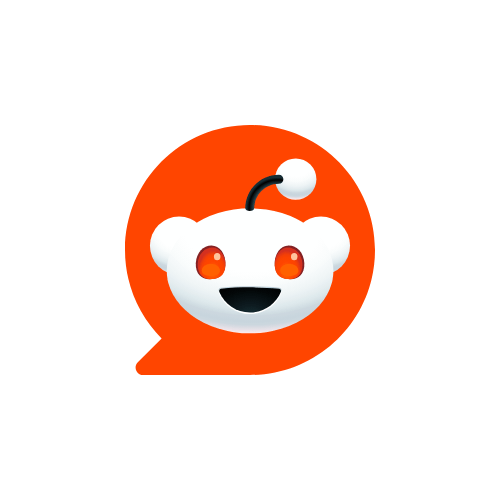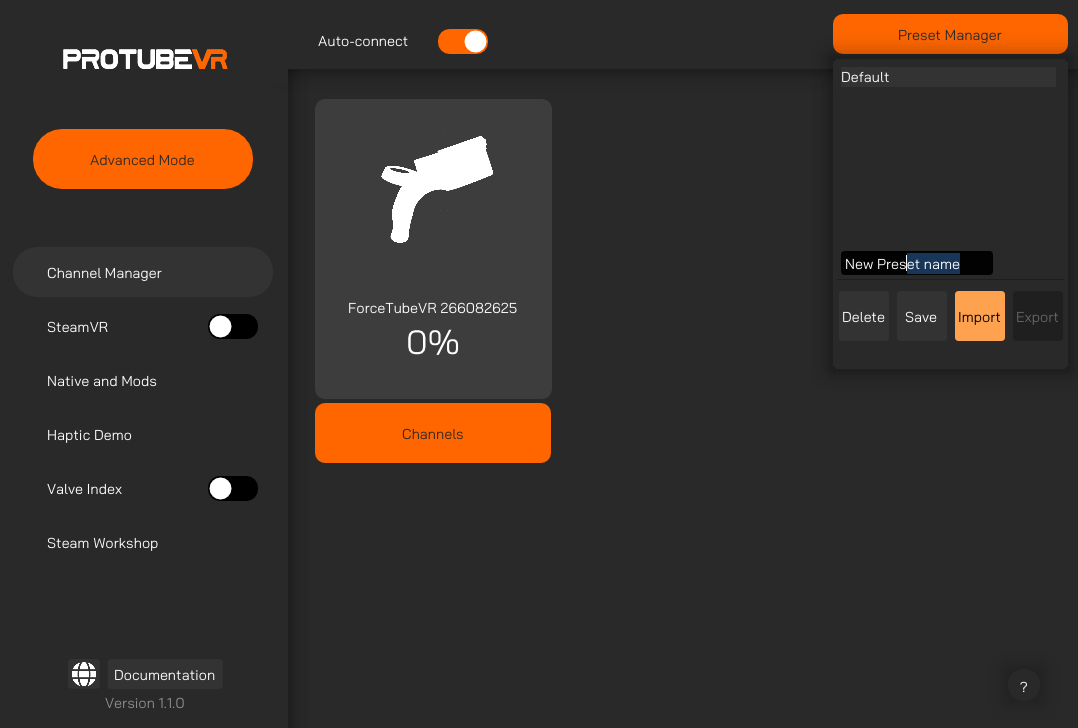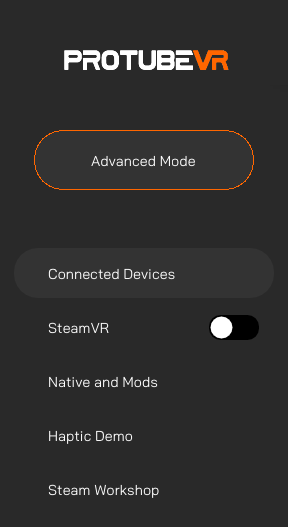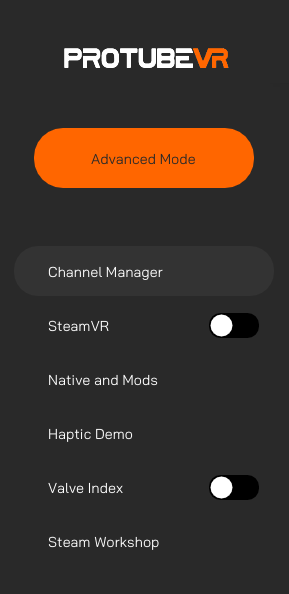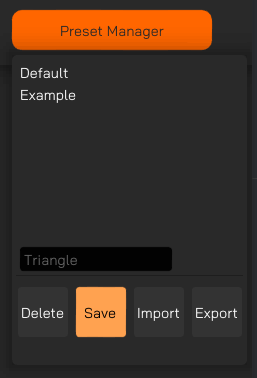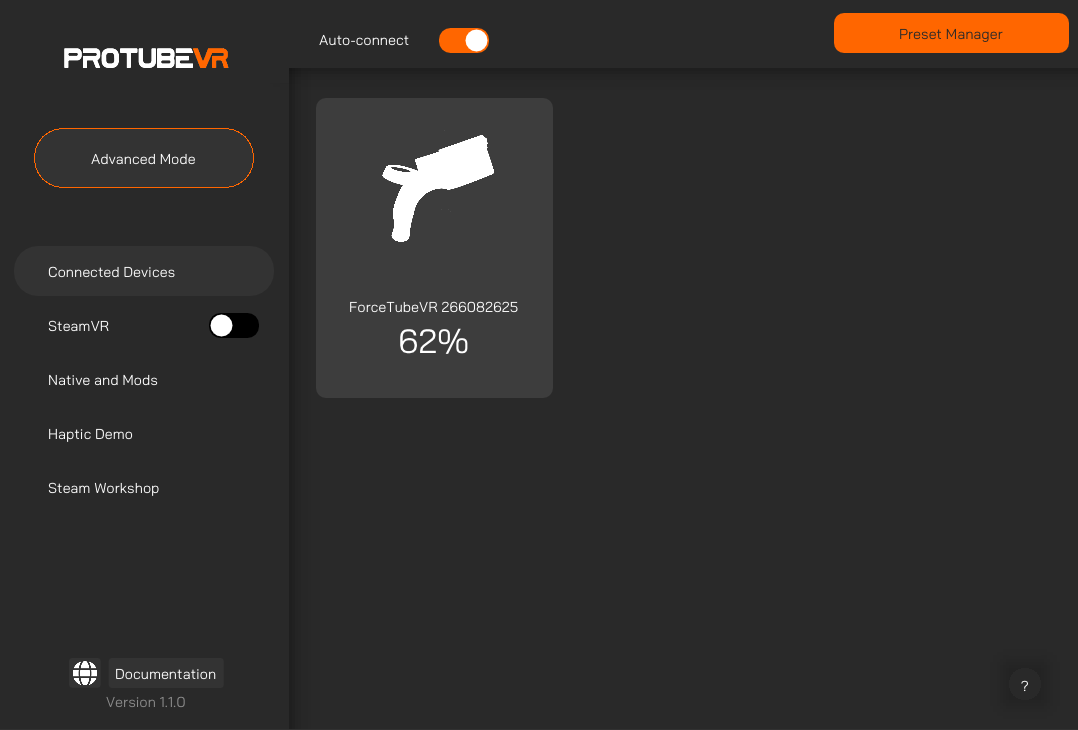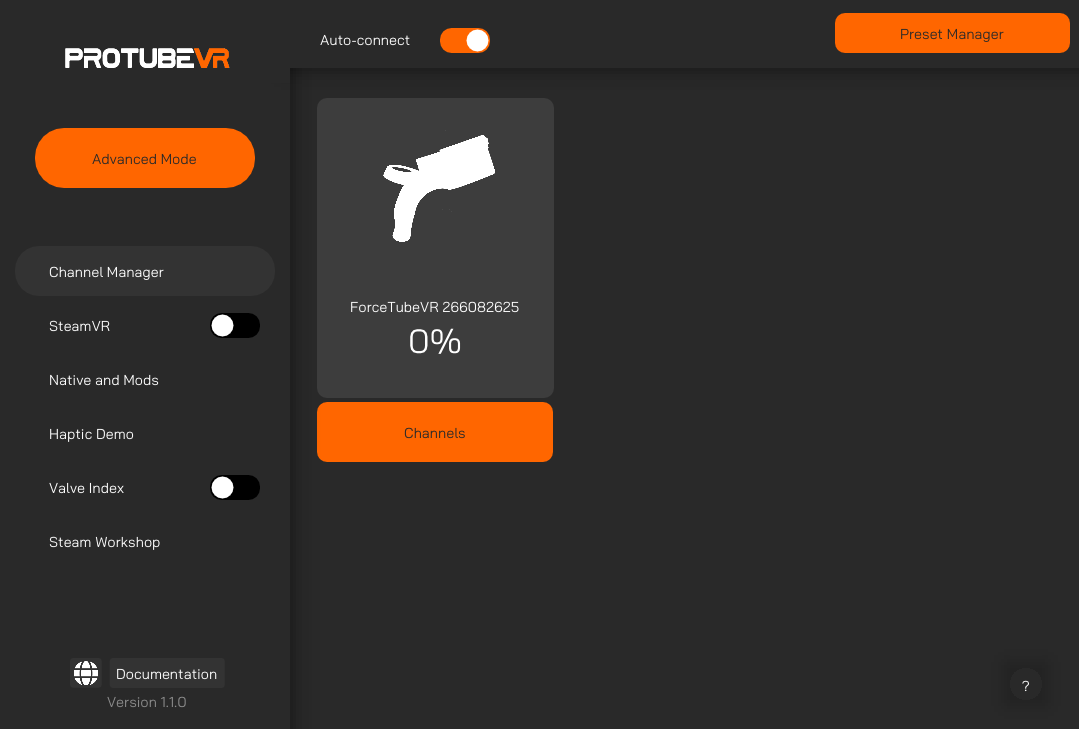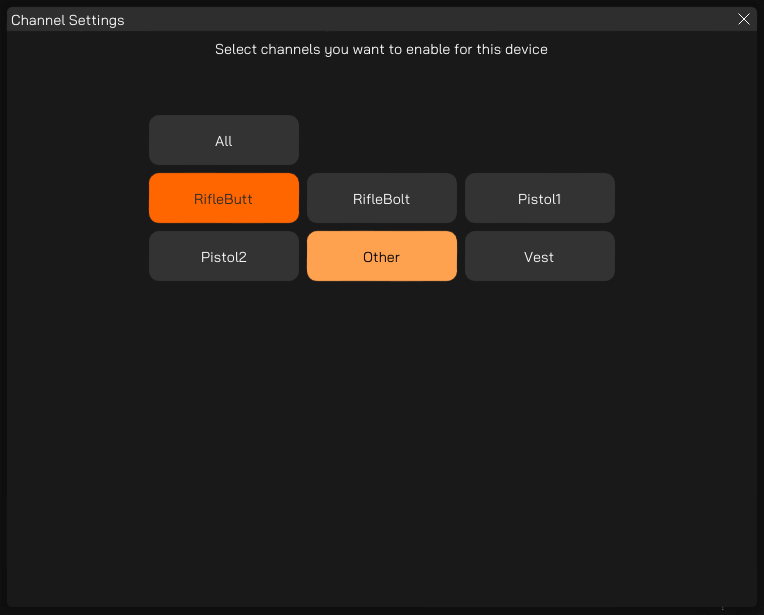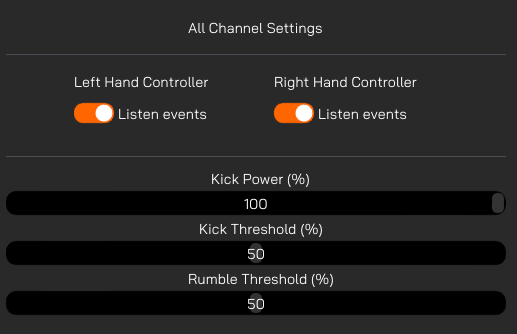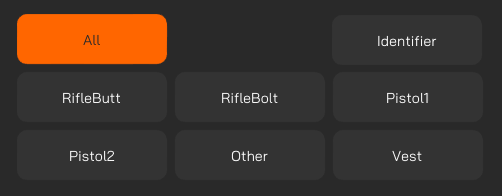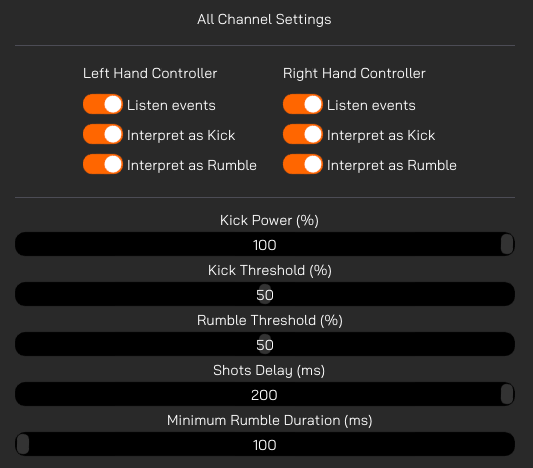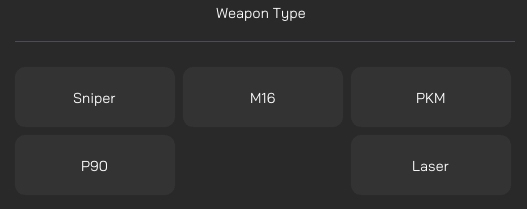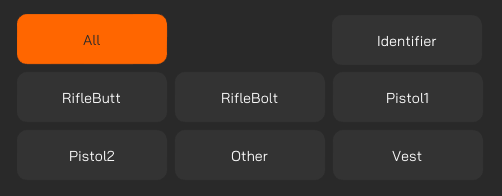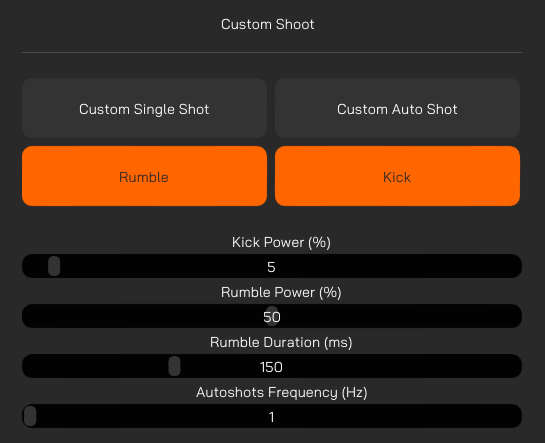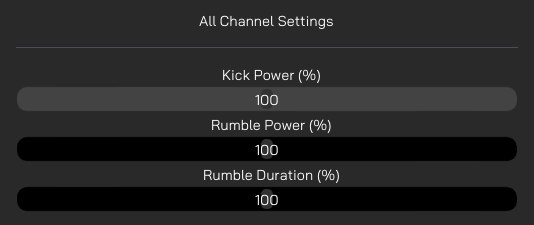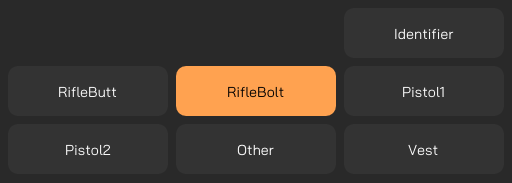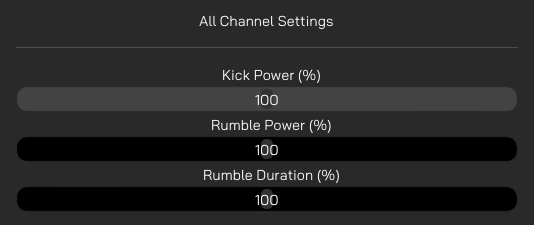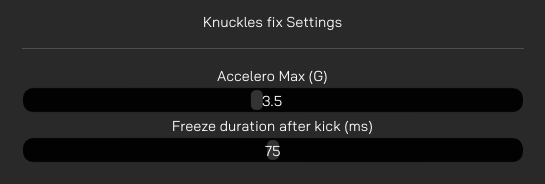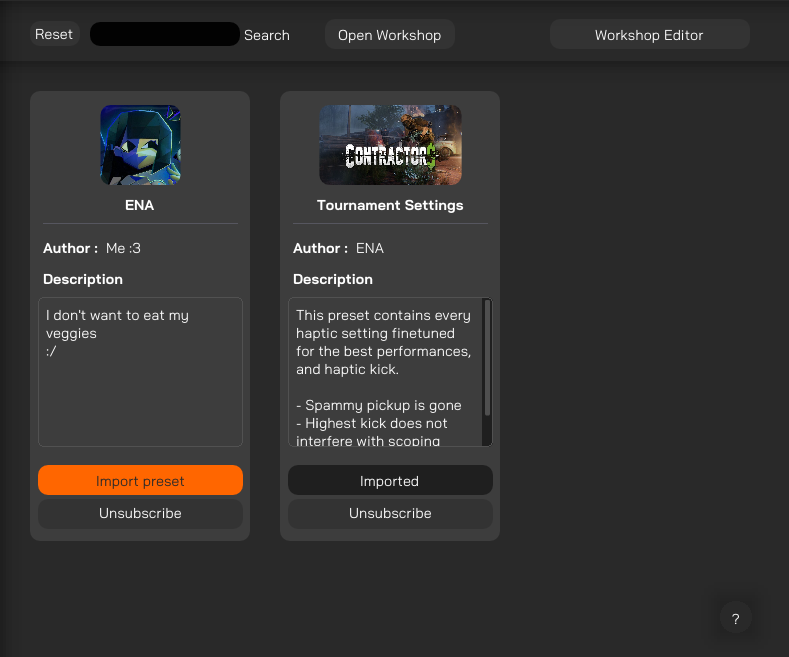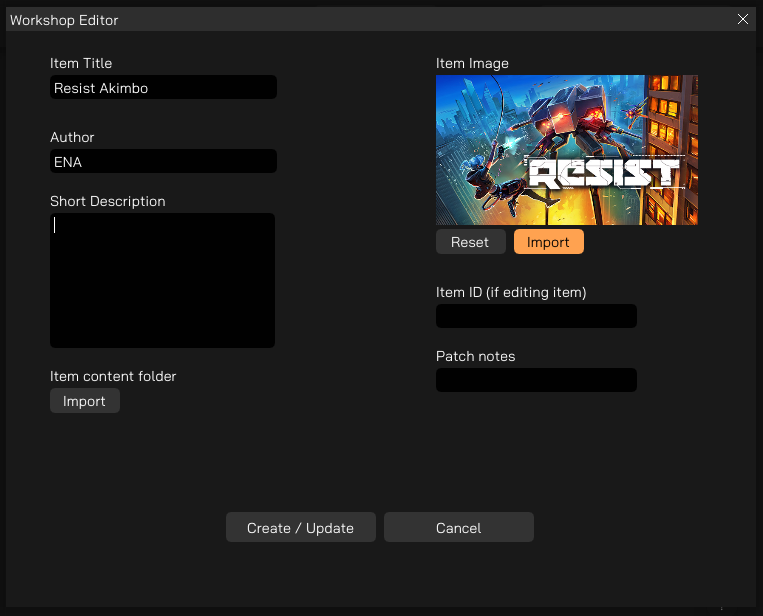Tutorials
All the tutorials traditionally found on our website, pertaining to the ForceTube haptic gunstock in alphabetical order
Companion App Guide
Compatible games and modsThrough our collaboration with VR game studios, the compatibility and calibration of our haptic devices are directly integrated into games.
This native compatibility does not require the use of the SteamVR compatibility feature and is present in over 60 titles across multiple platforms including PC, Quest & Pico headsets. This list of native titles is growing continuously.
In addition to these titles, wonderful modders from the community are adding mods to enable native integration into popular games that do not. For games with such a mod, usage of the Companion App SteamVR compatibility feature is not required, just like with native titles. Those mods are only available for SteamVR games (PC).
For PCVR games that are neither native nor have a mod, you need to use the Companion App SteamVR compatibility feature.
For PCVR games that are native, you can use the Companion App to finetune your experience.
Check the native compatiblilities page for more details. |
|
Install the Companion App
|
|
1. Go on the Companion App Steam page. 3. Install the Companion App from your Steam library, like any other game.
4. Use the created shortcut to start the Companion App. |
Companion App instruction manual
General preview |
|
Vocabulary |
|
Left Side panel |
|
Default modeYou have some tabs available by default:
|
Advanced modeSwitching between modes enable/disable advanced features, like assignng custom channels to your device.
|
|
|
|
Haptic demo |
|
Default modeMainly used to simulate different types of weapons. |
Advanced modeStart by selecting a channel and tweak your settings from here. Make sure your device is in the right channel by checking in your channel manager. Identifier: Sends a kick command to the selected channel. Tips: If identifying a channel does not result in any connected device kicking, it probably means that no device has that current channel assigned. A device is considered connected if its battery displays a percentage superior to 0.
Custom Single Shot: Shoots once using specified parameters in brlow sliders. Custom Auto Shot: Shoots using specified parameters and loops based on frequency slider. Kick Power: Controls the kick power for demo mode. Rumble Power: Controls the rumble power for demo mode. Rumble duration: Controls the rumble duration on each shot. Max is 500 ms. Autoshots Frequency: How many times per second you want to shoot with Custom Auto Shot for the demo mode.
|
FAQ and Troubleshooting |
|
I want to set up my 2 devices for SteamVR
|
| I want my 2 devices to kick separately in Steamvr mode
If your left device shoots on right events:
If your devices still don't kick although they display percentages:
|
|
How can I reduce the kick or rumble of natively compatible games or mods using the companion-app?
|
|
Pistol1 is not always Left hand
Pistol1 may not always be set as the left hand, and which gets assigned to it depends on which device paired first to the game.
Games that have Pistol1 + Pistol2 usually have an "invert channel" or "swap hands" option in the settings allowing you to change which hand your 2 ProVolvers are assigned to.
|
|
More than 2 devices kicking at the same time impossible
It is only possible to use a maximum of 2 devices at a time.
If one tries to pair 3 devices or more, only the first 2 devices paired to a game will receive informations. The remaining will receive nothing even if they pair to the game.
In some games, paring more than 2 devices will result in interrupting the pairing process of the "additional device".
|
|
More than 2 devices and game crashes with Companion app
Some native or modded games simply don't work with the Companion App at all when using 2 devices.
If the Companion App is already running, affected games may crash or won't launch properly.
If one launches the Companion App after a game is running, it may still crash, or haptic device constantly pair over and over.
Even if none of these occur, any changes made to the game's haptic events will not apply no matter what.
|
|
Device history with modded games
To use any mod on PC, you must have a maximum of 2 devices paired for a game to transmit haptic signals to a devices properly.
The game cannot know if your paired devices are on or off. So there is a risk that a signal is sent to an off device.
|
|
bHaptics & ProTubeVR haptics on PC
The ForceTube and ProVolver only work with Bluetooth 4. They are not compatible with Bluetooth 5 dongles. They can work, according to some customers, on Intel chipset WiFi+BT (specifically AX200, AX210, AX220) which can be found directly on some motherboards, or bought as PCIE adapter cards. Also, they do not work well with Realtek chipset in any capacity.
The Bluetooth 4.2 dongle we provide runs a Qualcomm chipset. It does not have the capability to let you run both a ForceTube or ProVolver & a bHaptics product simultaneously.
Newest bHaptics products come with a Bluetooth 5 dongle that runs on a Realtek chipset. They used to come with a Bluetooth 4 dongle that let users run both ProTubeVR and bHaptics devices simultaneously.
bHaptics products still work with BT4.0 (according to their website).
The solution is to find a Bluetooth dongle that can let both ForceTube/ProVolver & bHaptics work at same time. DISCLAIMER:
1 - Get which Bluetooth 4 dongle bHaptics used to provide with their products and aquire it.
2 - Find a Bluetooth 4 dongle that is not Realtek. It may take tries and errors to find one that works well with both ProTubeVR and bHaptics devices. Asus USB-BT400 and TP-Link UB400 dongle has been reported to work!
3 - For users with onboard Bluetooth from motherboard or PCIE Card that is Intel Chipset AX200, AX210, or AX220. Make sure to install WiFi antenna even if you don't use WiFi, because it boosts BT signal strength.
Note: Bluetooth transmitters have a limit on how many devices can be actively paired simultaneously. This means it is not possible to use every single bHaptics product while also using 2 of our haptic devices (ForceTube+ProVolver, or 2X ProVolver).
|
Haptic Setup
INTRODUCTION
________________________________________________________________________________________________________________________________________________
The ForceTube and the ProVolver use the same Haptic technology, so all the following instructions are similar for both. If there are any differences, we will let you know.
As the ForceTube is the original product, all the haptic devices are called “ForceTube” on the Bluetooth pairing and on the Companion app.
1 - HAPTIC DEVICES
________________________________________________________________________________________________________________________________________________
ForceTube |
||
|
|
|
|
| ForceTube Gen2 Discontinued |
ForceTube Explorer | ForceTube Storm |
2 - BATTERY AND LED
________________________________________________________________________________________________________________________________________________
There are 2 LEDs inside the haptic device:
- The first little one is always red and means the module’s microcontroller is on.
- The second one is the battery level LED, it changes accordingly:
- White: 80 to 100%
- Green: 30 to 80%
- Red: <30%
- Orange: Haptic device is plugged and charging.
It blinks red very quickly (3 Hz) if you have a battery cell with a too low charge level to work. In this state, the module will not work and needs to be charged. - Blue: Haptic device overheat. The module will lock itself and won’t work for a while, until it has cooled down. Once the blue LED is off, you can use the module again.
The bigger LED blinks when the haptic device is not connected to an application (not to be confused with not paired) and is steady when connected.
After unboxing, the first thing you will need to do is charge your device. It arrives on low charge and takes about 6-8 hours to full charge*. You will know it is charging by the yellow/orange LED when plugged in. To charge it, use the provided cable on a PC USB port, or 500mA USB charger. Again, if you do not see a yellow/orange LED when plugged in, it is not charging, and you will need to try a different power source.
*After full charge, unplug the module without too much delay. Overcharging is the best way to damage batteries and shorten their lifespan.
Important: trying to use a USB-C-to-USB-C or an electrical outlet instead of your PC can result in the module not receiving any charge or damaging the battery cell. You should use it as instructed above for it to charge!
The battery level LED turns orange when the module is charging. After 6 to 8 hours of charging, your Haptic device will be fully charged. You can check it by unplugging it (restart it if it shuts down when unplugging) and check that the battery level LED is white.
We also recommend that you charge your device every 5-6 months if it is not actively in use.
Also, charge it only when the battery is low (battery level LED becomes red), avoiding the battery cell to be damaged.
Important notice: It is best to keep the battery level between 20 and 80% to assure a longer battery life.
So only green battery level.
Also, it is recommended to store the module with a battery over 80% when not used for over a month. Avoiding the battery to be damaged.
3 - BLUETOOTH PAIRING
________________________________________________________________________________________________________________________________________________
To use the Haptic device, you first need to power it on and pair it with Bluetooth on your OS (Android for Meta Quest and Windows for PC HMDs).
3.1 - On Windows
.........................................................................................................................................................................................................................
If your computer does not have Bluetooth 4, plug in the provided Bluetooth dongle, and enable Bluetooth.
(If you have BT5, you will need to disable it on the device manager first, then plug the provided dongle)
To pair it to Windows 10, power your module on and make sure it is not connected to another computer/phone/Meta Quest before (the batteries level LED should blink).
Windows 11 user, please check those settings first:
- In "Bluetooth & other devices > Devices" (Bluetooth & other devices>view more devices) change the option "Bluetooth devices discovery" to "Advanced".
- Click on the "More Bluetooth settings" and check the "Allow Bluetooth devices to find this PC" box.
Windows 10 user, you can skip to those following steps directly:
- Open the Windows settings.
- Click "Devices".
- Click "Bluetooth and other devices".
- Turn on Bluetooth if it isn't done.
- Click "Add Bluetooth or other device".
- Click "Bluetooth".
-
All the haptic devices are called “ForceTube” on the Bluetooth pairing and on the Companion app.
Your module should appear with numbers aside. It’s your module’s unique ID. -
Click on your ForceTube.
-
Wait a few seconds while your module is pairing to Windows. It may ask to check a code, just skip and proceed.
Troubleshooting:
If your Haptic device is paired on Windows but cannot connect to games or the Companion Application, it may be due to a pairing with the bad Bluetooth transmitter (mainly Windows problem).
Windows OS can only allow one Bluetooth transmitter, but all devices ever paired to one transmitter cannot be paired to another from the same computer at the same time.
This problem can occur if you have different Bluetooth transmitters installed or even if you moved your Bluetooth dongle to a new USB port and Windows had difficulties recognizing it, assuming it is a new Bluetooth dongle even if it isn't.
So, you should try to remove the ForceTube from your Bluetooth devices to pair it again.If you have difficulties to remove it:
- Go to your Device Manager.
- Click on "View".
- Click on "Show Hidden Devices".
- Open the "Bluetooth" tab.
- In this "Bluetooth" tab, uninstall all unconnected devices (they have lighter icons) by right-clicking them and selecting "Uninstall device" and restart your computer.
- Once done, try to pair again your module on Windows.
If you accidentally remove a device, you should not, try to unplug it, restart your computer, and plug it again.
The picture shows 2 important things:
- There are two Bluetooth transmitters. Here, "Generic Bluetooth Radio", is the one provided with your product. The other one needs to be disabled.
- The elements in light blue (transparent) are paired devices but are not connected.
Additional Connection Troubleshooting:
If after the troubleshooting steps you still cannot get the haptic device to connect to the companion app or games, or perhaps to be seen by Bluetooth to pair, here are some more steps to try:
- If you have an Android phone:
- Download the APK on our GitHub.
- Install the ForceTube’s Android application APK on your phone.
- Try to pair the haptic device to your phone (like a normal Bluetooth device) with the application.
- If you see it and the module is pairing, then the problem is somewhere on your computer.
- If it still does not connect, contact our Customer service on our website.
- If the problem is on your computer, the first thing to check is the Bluetooth dongle.
- If you were using one you already had, try uninstalling it and using the provided one.
- If you were using the provided dongle, try uninstalling it, unplug it, restart your computer, and plug it on different USB ports (on the front of the PC is best).
- If after trying various USB ports it still does not work, then the issue is likely the Bluetooth dongle. Contact our Customer service on our website to have your Bluetooth dongle replaced.
- Alternatively, simply acquire another Bluetooth dongle to test. It must be 4.2 Bluetooth compatible or less.
3.2 - On Meta Quest
.........................................................................................................................................................................................................................
To pair a haptic device on Meta Quest:
- Power on the module and the Meta Quest. The haptic module’s battery LED should blink.
- On the Meta Quest, access the Bluetooth settings.
- Start the process of pairing a new device and look for the device named “ForceTubeVR #######”.
- Click on the device and wait until the “Pair” button shows, then click on it.
- Your module is now paired to your Meta Quest standalone HMD.
- At this point, the module’s LED will continue blinking, showing that it is not connected.
- The module will only “connect” and have a stable LED once a compatible game is launched (refer to part 4.1 below).
4 - PLAY
________________________________________________________________________________________________________________________________________________
4.1 - Native integration in games
.........................................................................................................................................................................................................................
Some games integrate the haptic device to be natively compatible.
List of compatible games (Reddit post)
You can refer to this Reddit post to see the list of all natively compatible games.
This list show which games can be played with our haptic devices without needed an external app.
It also explains which game has which feature (rifle, handgun, both-handed handguns or multi device supports).
It also tells on which platform the compatibility is supported (represented by a link to the related platform’s store).
You are invited to read everything from this post, as every information is crucial.
For PCVR users (Steam), some games have mods that allow native compatibility.
Some manipulation is required, so please refer to the list of native mods (Reddit post).
These natively compatible games only need you to keep a paired module when you launch them, and it will automatically connect.
You can adjust the power and duration of haptic feedback using the Companion Application, but this application is not mandatory for those games.
For more details, go to section 5.
4.2a - Backward compatibility with SteamVR
.........................................................................................................................................................................................................................
Other (non-natively compatible) games will work with the haptic devices if you launch them via SteamVR and use the Companion Application.
For more details, go to section 5.
4.2b - Playing with an Oculus/Meta Quest standalone Headset
.........................................................................................................................................................................................................................
When playing with Meta Quest headset using the Quest link/Air link/Virtual Desktop/Steam Link, if the Steam game has an OculusVR Mode, Steam may start it with this mode by default, so you need to make sure Steam uses SteamVR (OpenVR):
- Find the game’s .exe file.
- Right click -> Properties -> Compatibility.
- Check “run compatibility mode” option and select windows 7.
- Check “run this program as administrator”.
- Apply the changes.
- Go to your steam library.
- Right Click -> Properties -> General.
- Write “-openvr” in the launch options.
Be sure to launch your games from SteamVR, especially if using Virtual Desktop (do not launch games directly from it).
5 - STEAM COMPANION APPLICATION (FOR WINDOWS)
________________________________________________________________________________________________________________________________________________
The companion application allows our haptic devices to work with any games launched through SteamVR to have haptic feedback. Even those that are not natively compatible.
For more information, and how to use it, please refer to the Companion App documentation.
You can download the Companion App (Steam) here.
Have fun!
Haptic Compatibility and VR Games
Overview |
||
|
Our haptics products (ProVolver pistol and ForceTube shoulder stock) simulate the recoil of your firearm on your hand and/or shoulder. VR immersion exceeds all expectations.
They replicate weapons from small to heavy firearms, even lasers, and the firing mode (single shot, burst, full auto).
The magic happens thanks to our developers, who were able to "capture" the game's signals when your virtual gun fires. This way, the haptic module knows: It is a lot more precise and realistic than the other methods (sound detection and physical trigger, activating each time you pull the trigger). |
  |
|
Native compatibilitiesWe work with VR studios to integrate our force feedback modules directly into the games.
This collaboration allows : |
Mod compatibilityIn addition to these titles, wonderful modders from the community are adding mods to enable native integration into popular games that do not.
For games with such a mod, usage of the Companion App SteamVR compatibility feature is not required, just like with native titles. |
SteamVR compatibilityFor PCVR games that are neither native nor have a mod, you need to use the Companion App SteamVR compatibility feature.
For PCVR games that are native, you can use the Companion App to finetune your experience. |
List of compatible games |
|||
|
The native integration is present in over 60 titles across multiple platforms including PC, Quest, & Pico headsets. This list of native titles is growing continuously.
You can sort by compatibility type, name etc... Mod links are available by clicking on the link mode button.
It's best to browse the table in desktop or landscape version of the phone.
If you do not see a game you play on this list or the mods list above in important links, there is a backwards compatibility tool specifically for SteamVR/OpenVR. Otherwise, hit up the devs of the game in question and request they add support.
NOTE: All Quest games work on Quest 2, Pro, 3, and 3S unless otherwise explicitly stated.
|
|||
Meta Quest titles |
|||
Titles name and link to shop |
Recommended device |
Information |
|
|
|
|
||
|
|
|
|
|
|
|
|
Enable in Profile, Guns |
|
|
|
|
FREE GAME!!! |
|
|
|
|
|
|
|
|
|
||
|
|
|
|
|
|
|
|
|
|
|
|
|
|
|
|
|
|
LBVR Arcade |
|
|
|
|
Enable in Settings>Haptics No haptic with handguns |
|
|
|
ProHibition (SideQuest) |
|
ProTubeVR's SideQuest demo |
|
|
|
|
|
|
|
|
Enable in Settings>Controls page 2 |
|
|
|
|
||
|
|
|
|
|
|
|
|
Enable in Settings>Vibrations |
|
|
|
|
|
|
|
|
|
Choose L/R in settings |
|
|
|
|
Enable in menu |
|
|
|
|
FREE GAME!!! |
|
|
|
|
Enable ProTubeVR in settings under haptics; choose L/R in settings |
|
|
|
|
|
|
SteamVR titles |
|||
Titles name and link to shop |
Recommended device |
Information |
|
|
|
|
|
|
|
|
|
FREE GAME!!! |
|
|
|
|
||
|
|
|
No haptic with handguns |
|
|
|
|
|
|
|
|
|
For double wielding ProVolvers, swipe L/R channels in settings |
|
|
|
|
|
|
|
|
|
|
|
|
|
|
||
|
|
|
|
|
|
|
|
||
|
|
|
|
|
|
|
|
|
|
|
|
|
|
|
|
|
|
Enable in Settings>Haptics |
|
|
|
|
Enable in Settings |
|
|
|
|
Enable in Settings |
|
|
|
|
Enable in Settings>Control page 2 |
|
|
|
|
|
|
|
|
|
Haptics only work when in a match |
|
|
|
|
Enable in Settings>Vibrations |
|
|
|
|
|
|
|
|
|
Choose L/R hand in gameplay settings before playing |
|
|
|
|
|
|
|
|
|
|
|
|
|
|
Choose L/R in settings |
|
|
|
|
|
|
|
|
|
|
|
Meta Rift titles (PC) |
|||
Titles name and link to shop |
Recommended device |
Information |
|
|
|
|
|
|
|
|
|
Enable in Settings>Haptics |
|
|
|
|
Enable in Settings>Control page 2 |
|
|
|
|
|
|
Pico titles |
|||
Titles name and link to shop |
Recommended device |
Information |
|
|
|
Contractors |
|
|
|
|
Larcenauts |
|
|
List of haptic mods (PC) |
|||
|
Here you will find all the mods currently available that add native support for our haptic products (ForceTube and/or ProVolver) to games that don't already have it. Instructions on how to set up each mod should be available within each link. All of these mods are PC only.
NOTE: Unless stated otherwise directly within the download page, each mod supports 2x haptic devices. This will either be left/right hand channels, or both on the same channel. It depends on the game. If you happen to own 3 ProTubeVR haptic devices, you can only have 2 of them in your PC BT device history when using any of the mods for them to work. When you have 3 or more in BT device history, even if you only power on 1 device to connect, functionality may not send kick to your powered device. |
|||
Titles name and link to mod |
Recommended device |
Information |
|
|
|
|
||
|
|
|
||
|
|
|
||
|
|
|
||
|
|
|
||
|
|
|
||
|
|
|
||
|
|
|
||
|
|
(Team Beef Quest Port) IMPORTANT! You must own the game on PC to be able to transfer to Quest following instructions on the website. You must also run the haptic service provided in instructions below before you run the game, every time you run the game for it to work. Instructions First install the Haptic Service. Once installed, run it once to give it the permissions required for bluetooth Google Docs hapticservice-v0.2.0.apk Once you've done that, you'll need this version of Doom3Quest. Google Docs doom3quest-1.2.2-forcetube-beta1.apk if you've not played Doom3Quest, then you'll need install the apk, run it once to give it file system permissions, then you can follow the installation instructions (for copying the pak files to the quest) on here |
||
|
|
|
||
|
|
|
||
|
|
|
||
|
|
|
||
|
|
|
||
|
|
|
||
|
|
|
||
|
|
|
||
|
|
|
||
|
|
|
Mod available on PCVR, Pico and Quest |
|
|
|
|
||
|
|
|
||
|
|
|
||
|
|
|
||
|
|
|
||
|
|
|
||
|
|
|
||
|
|
|
||
|
|
|
||
|
|
|
||
|
|
|
||
Titles with broken compatibilityGames on this list do not currently work for one or more platform. Which platforms will be specified. |
|
SteamVR and the Companion App |
|
|
For the games without native compatibility, we made a "Companion App", synchronizing your computer and the feedback module.
When used with PCVR/SteamVR games, this application will recognize the signals sent by the games to the headset, and activate the haptic module accordingly.
Learn all you need to know about the Companion App. |
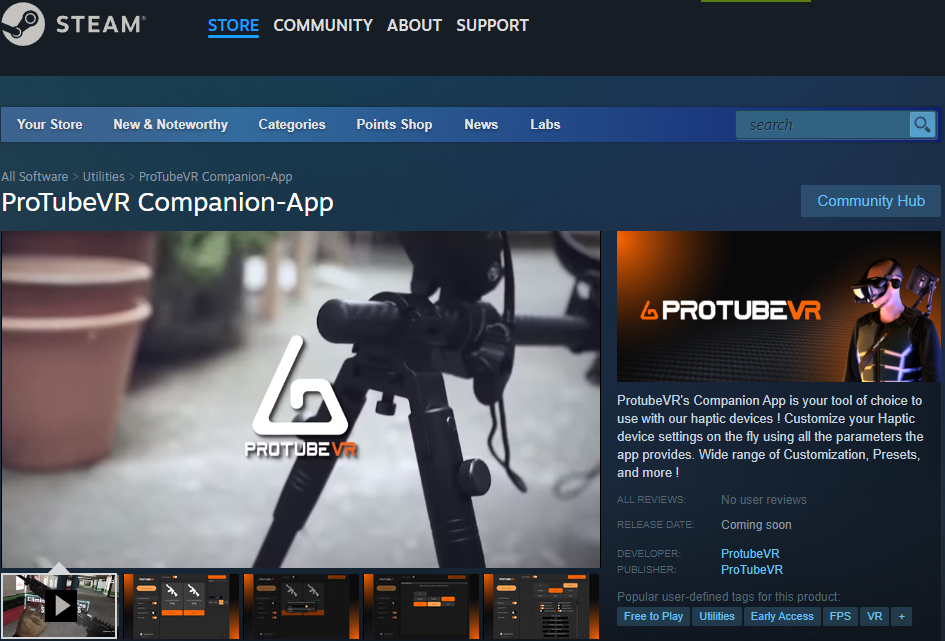 |